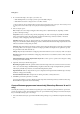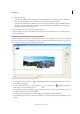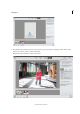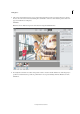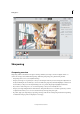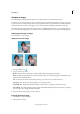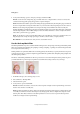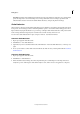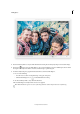Operation Manual
112
Editing photos
Last updated 9/13/2015
3 Set any of the following options to sharpen your image, and then click OK.
Amount Sets the amount of sharpening. Type a number in the box or drag the slider to increase or decrease the
contrast between edge pixels, giving the appearance of greater sharpness.
Radius Determines the number of pixels surrounding the edge pixels affected by the sharpening. Type a number in
the box or drag the slider to change the radius value. As you increase the radius, sharpening becomes more obvious.
Remove Sets the sharpening algorithm used to sharpen the image. Gaussian Blur is the method used by the
Unsharp Mask filter. Lens Blur detects the edges and detail in an image, and provides finer sharpening of detail and
reduced sharpening halos. Motion Blur attempts to reduce the effects of blur due to camera or subject movement.
Select a blur option from the pop-up menu.
Angle Sets the direction of motion for the Motion Blur option of the Remove control. Type a number in the box or
drag the angle dial to change the angle percentage to the left (counterclockwise) or right (clockwise).
More Refined Processes the file more slowly for more accurate blur removal.
Use the Unsharp Mask filter
The Unsharp Mask filter reproduces a traditional film technique used to sharpen edges in an image. The Unsharp Mask
filter corrects blur introduced during photographing, scanning, resampling, or printing. It is useful for images intended
for both print and online viewing.
Unsharp Mask locates pixels that differ from surrounding pixels by the threshold you specify and increases the pixels’
contrast by the amount you specify. For neighboring pixels within the specified radius, the lighter pixels get lighter, and
the darker pixels get darker.
The effects of the Unsharp Mask filter are far more pronounced on-screen than in high-resolution printed output. If
your final destination is printed output, experiment to determine what settings work best for your image.
1 In the Edit workspace, select an image, layer, or area.
2 Choose Enhance > Unsharp Mask.
3 Select the Preview option.
4 Set any of these options and click OK:
Amount Determines how much to increase the contrast of pixels. For high-resolution printed images, an amount
between 150% and 200% is usually best.
Radius Specifies the number of pixels to sharpen around edges. For high-resolution images, a radius between 1 and
2 is usually recommended. A lower value sharpens only the edge pixels, whereas a higher value sharpens a wider
band of pixels. This effect is much less noticeable in print than on-screen, because a 2-pixel radius represents a
smaller area in a high-resolution printed image.