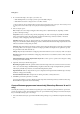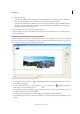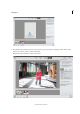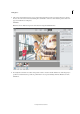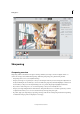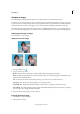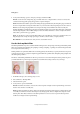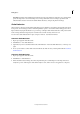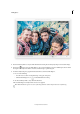Operation Manual
111
Editing photos
Last updated 9/13/2015
Sharpen an image
The Auto Sharpen command increases clarity or focus without the risk of oversharpening an image.
The Sharpen tool focuses soft edges in a photo to increase clarity or focus. Oversharpening a photo gives it a grainy
look. You can avoid oversharpening by setting a lower Strength value in the options bar. It’s best to make the sharpening
subtle and increase it as necessary by dragging over the area several times, building up the sharpness each time.
The Adjust Sharpness dialog box has sharpening controls not available with the Sharpen tool or with Auto Sharpen.
You can set the sharpening algorithm or control the amount of sharpening that occurs in shadow and highlight areas.
Automatically sharpen an image
❖ Select Enhance > Auto Sharpen.
Sharpen areas of an image
1 Select the Sharpen tool .
2 Set options in the options bar:
Mode Determines how the paint that you apply blends with the existing pixels in the image.
Brush Sets the brush tip. Click the arrow next to the brush sample, choose a brush category from the Brushes menu,
and then select a brush thumbnail.
Size Sets the size of the brush, in pixels. Drag the Size pop-up slider or enter a size in the text box.
Strength Specifies the amount of sharpening that occurs with each stroke.
Sample All Layers Sharpens all visible layers. If this is deselected, the tool sharpens only the active layer.
Protect Detail Select Protect Detail to enhance details and minimize pixelated artifacts. Deselect this option if you
want to produce more exaggerated sharpening effects
3 Drag over the part of the image you want to sharpen.
Precisely sharpen an image
1 Select Enhance > Adjust Sharpness.
2 Select Preview check box.