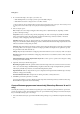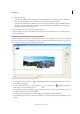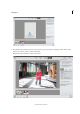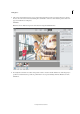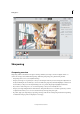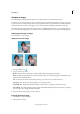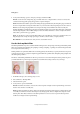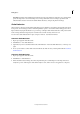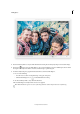Operation Manual
107
Editing photos
Last updated 9/13/2015
• To remove an image from the composition, select the Select Image tool, and then drag the image from the work area
to the lightbox.
Make sure Snap To Image is selected to automatically snap overlapping images into place when a commonality is
detected.
Change the vanishing point in a Photomerge panorama
The Vanishing Point tool selects the vanishing point image, which changes the perspective of the Photomerge
panorama composition.
1 Select Perspective in the Settings area of the Photomerge dialog box. The middle image is the default vanishing point
image (it has a blue border around it when selected).
2 Select the Vanishing Point tool , and click on an image in the work area to make it the vanishing point image.
There can only be one vanishing point image in a composition.
Note: Hold down Alt (Option in Mac OS) when you move the pointer over an image to show the selection border of the
photo.
3 If necessary, use the Select Image tool to adjust the position of the non-vanishing point images. A non-vanishing
point image has a red border around it when selected.
When you apply perspective correction to a composition, the non-vanishing point images are linked to the
vanishing point image. You can break this link by clicking the Reposition Only button, by separating the images in
the work area, or by dragging the vanishing point image back to the lightbox. After the link is broken, images return
to their original shapes.
The perspective correction only works up to an approximately 120° angle of view. If your composition has a wider
angle of view, deselect the Perspective option.
Photomerge Compose
The Photomerge Compose feature enables you to replace portions of an image. For example, can select a person from
one photo and add the selection to another photograph. You need two images - a source and a destination. You can
select an area, crop it from the source image, and then paste it into the destination image, and then adjust it for
proportionality and color for the most natural outcome.
1 Select two photos in the Photo Bin, and then click Enhance > Photomerge > Photomerge compose.