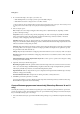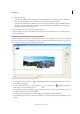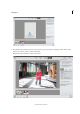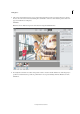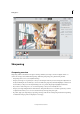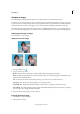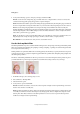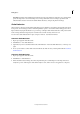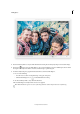Operation Manual
105
Editing photos
Last updated 9/13/2015
3 Do one of the following to select photos you want to use:
• Click Add Open Files to use images you have open in the Edit workspace.
• Click the Browse button to navigate to the source files or folder.
You can add more files by clicking the Browse button again and navigating to the source files. You can always remove
a file from the Source Files list by selecting the file and clicking the Remove button.
4 Choose a layout option:
Auto Analyzes the source images and applies either a Perspective or Cylindrical layout, depending on which
produces a better photomerge.
Perspective Creates a consistent composition by designating one of the source images (by default, the middle
image) as the reference image. The other images are then transformed (repositioned, stretched, or skewed as
necessary) so that overlapping content layer is matched.
Cylindrical Reduces the “bow-tie” distortion that can occur with the Perspective layout by displaying individual
images as on an unfolded cylinder. Overlapping content is still matched. The reference image is placed at the center.
This is best suited for creating wide panoramas.
Spherical Aligns and transforms the images as if they were for mapping the inside of a sphere. If you have taken a
set of images that cover 360 degrees, use this for 360 degree panoramas. You might also use Spherical to produce
nice panoramic results with other file sets.
Collage Aligns the layers and matches overlapping content and transforms (rotate or scale) any of the source layers.
Reposition Aligns the layers and matches overlapping content, but does not transform (stretch or skew) any of the
source images.
(Photoshop Elements 10 and 11 only) Interactive Layout Choose this option to open the source images in a dialog
box and position them manually.
5 (Optional) Select any of the following options:
Blend Images Together Finds the optimal borders between the images and creates seams based on those borders,
and to color match the images. With Blend Images Together turned off, a simple rectangular blend is performed.
This may be preferable if you intend to retouch the blending masks by hand.
Vignette Removal Removes and performs exposure compensation in images that have darkened edges caused by
lens flaws or improper lens shading.
Geometric Distortion Correction Compensates for barrel, pincushion, or fisheye distortion.
6 Click OK to generate the panorama as a new file.
A message asks whether you want to fill the panorama edges that are left transparent. If you click Yes, Photoshop
Elements fills the edges with content-aware healing.
Create a Photomerge panorama interactively (Photoshop Elements 10 and 11
only)
Generally, the automatic options in the Photomerge dialog box create satisfactory panoramas. If these options don’t
produce the results you want, select the Interactive Layout option. The Photomerge dialog box for interactive layouts
lets you manually rearrange your source images.
1 Choose the Interactive Layout option in the main Photomerge dialog box to open the Photomerge interactive dialog
box.