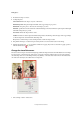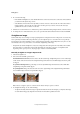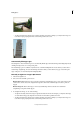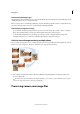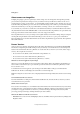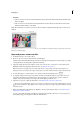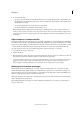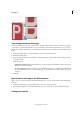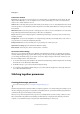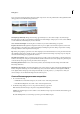Operation Manual
104
Editing photos
Last updated 9/13/2015
Your source photographs play a large role in panoramic compositions. To avoid problems, follow these guidelines when
taking pictures for use with Photomerge Panorama:
Overlap images sufficiently Images should overlap approximately 15% to 40%. If the overlap is less, Photomerge
Panorama may not be able to automatically assemble the panorama. If images overlap by 50% or more, it can be difficult
to work with them, and blending may not be as effective.
Use a consistent focal length Avoid using the zoom feature of your camera while taking your pictures.
Keep the camera level Although Photomerge Panorama can process slight rotations between pictures, a tilt of more
than a few degrees can result in errors when automatically assembling the panorama. Using a tripod with a rotating
head helps maintain camera alignment and viewpoint.
Tip: When photographing a panoramic scene from a high place, the natural inclination is to keep the horizon level in
the viewfinder. However, this actually produces a noticeable rotation between images. Try using a tripod to keep the
camera level when taking photographs in this situation.
Stay in the same position Try not to change your location as you take a series of photographs, so that the pictures are
from the same viewpoint. Using the optical viewfinder with the camera held close to the eye helps keep the viewpoint
consistent. Or try using a tripod to keep the camera in the same place.
Avoid using distortion lenses Lenses, such as fish-eye lenses, that noticeably distort the image can interfere with
Photomerge Panorama.
Maintain the same exposure Avoid using the flash in some pictures and not in others. The advanced blending feature
in Photomerge Panorama helps smooth out different exposures, but extreme differences make alignment difficult.
Some digital cameras change exposure settings automatically as you take pictures, so you may need to check your
camera settings to be sure that all the images have the same exposure.
Create a Photomerge panorama composition
1 Do one of the following:
• In Full Edit mode in the Edit workspace, choose File > New > Photomerge Panorama.
• In the Elements Organizer, choose File > New > Photomerge Panorama.
2 In the Photomerge dialog box, choose an option from the Use pop-up menu:
Files Generates the Photomerge composition using individual image files.
Folders Uses all the images stored in a folder to create the Photomerge composition. The files in the folder appear
in the dialog box.
Or, click Add Open Files to use the images you have open in the Edit workspace.