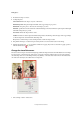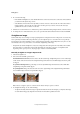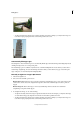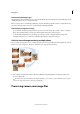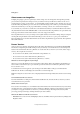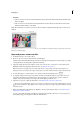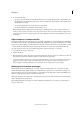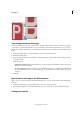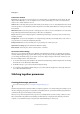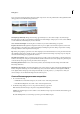Operation Manual
103
Editing photos
Last updated 9/13/2015
Camera row controls
Zoom tool Sets the preview zoom to the next preset zoom value when you click within the preview image. Alt-click
(Option-click in Mac OS) to zoom out. Drag the Zoom tool in the preview image to zoom in on a selected area. To
return to 100%, double-click the Zoom tool.
Hand tool Moves the image in the preview window if the preview image is set at a zoom level higher than 100%. Hold
down the spacebar to access the Hand tool while using another tool. Double-click the Hand tool to fit the preview image
in the window.
White Balance tool Sets the area you click to a neutral gray tone to remove color casts and adjust the color of the entire
image. The Temperature and Tint values change to reflect the color adjustment.
Crop tool Removes part of an image. Drag the tool within the preview image to select the portion you want to keep,
and then press Enter.
Straighten tool You can use the Straighten tool to realign an image vertically or horizontally. This tool also resizes or
crops the canvas to accommodate straightening the image.
Red Eye removal Removes red eye in flash photos of people and green or white eye in pets.
Open Preferences dialog Opens the Camera Raw Preferences dialog.
Rotate buttons Rotates the photo either counterclockwise or clockwise.
Set custom camera settings
When you open a camera raw file, Photoshop Elements reads information in the file to see which model of camera
created it, and then applies the appropriate camera settings to the image. If you are always making similar adjustments,
you can change the default settings of your camera. You can also change settings for each model of camera you own,
but not for multiple cameras of the same model.
1 To save the current settings as the default for the camera that created the image, click the triangle next to the Settings
menu and choose Save New Camera Raw Default.
2 In the Edit workspace, open a camera raw file and adjust the image.
3 To use the Photoshop Elements default settings for your camera, click the triangle next to the Settings menu and
choose Reset Camera Raw Default.
Stitching together panoramas
Creating photomerge panoramas
For a video about this process, see www.adobe.com/go/lrvid923_pse_en.
The Photomerge Panorama command combines several photographs into one continuous image. For example, you can
take five overlapping photographs of a city skyline, and assemble them into a panorama. The Photomerge Panorama
command can tile photos horizontally as well as vertically.
When you set up a Photomerge Panorama composition, you identify the files you want to merge (called your source
files), and then Photoshop Elements automatically assembles them into a single panorama. After the panorama is
complete, you can still make changes to the placement of the individual photos, if necessary.