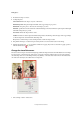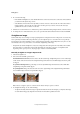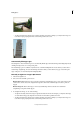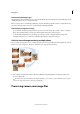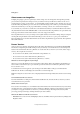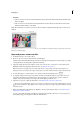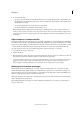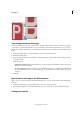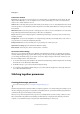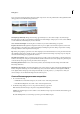Operation Manual
102
Editing photos
Last updated 9/13/2015
Save changes to camera raw images
You can save changes you’ve made to a camera raw file. The Camera Raw dialog box saves the camera raw image with
your changes in a .dng file. Saving the file does not automatically open it in Photoshop Elements. (To open a camera
raw file, use the Open command, like you would with any other file. Then you can edit and save the file like any other
image.)
1 In the Camera Raw dialog box, apply adjustments to one or more camera raw images.
2 Click the Save Image button.
3 In the Save Options dialog box, specify where to save the file and how to name the file if you're saving more than
one camera raw file.
Additional options:
• Embed Fast Load Data: Embeds a much smaller copy of the raw image in the DNG file, to enhance the speed at
which the raw image is previewed.
• Use Lossy Compression: Reduces the file size of your DNG file, and causes loss of quality. Recommended only
for the raw images that are to be stored for archival purposes, and will never be used for printing or production
(other use).
4 Click Save.
Open a camera raw image in the Edit workspace
After you process a camera raw image in the Camera Raw dialog box, you can open the image and edit it in the Edit
workspace.
1 In the Camera Raw dialog box, apply adjustments to one or more camera raw images.
2 Click the Open Image button. The Camera Raw dialog box closes, and the photo opens in the Edit workspace.
Settings and controls