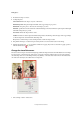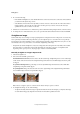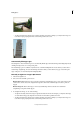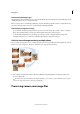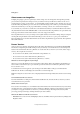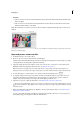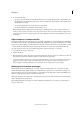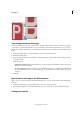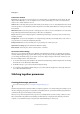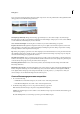Operation Manual
101
Editing photos
Last updated 9/13/2015
8 Do one of the following:
• To open a copy of the camera raw image file (with the camera raw settings applied) in Photoshop Elements, click
Open Image. You can edit the image and save it in a Photoshop Elements-supported format. The original camera
raw file remains unaltered.
• To cancel the adjustments and close the dialog box, click Cancel.
• To save the adjustments to a DNG file, click Save Image. (See .)
Note: The Digital Negative (DNG) format is Adobe’s proposed standard format for camera raw files. DNG files are
useful for archiving camera raw images because they contain the raw camera sensor data and data specifying how the
image should look. Camera raw image settings can be stored in DNG files instead of in sidecar XMP files or the camera
raw database.
Adjust sharpness in camera raw files
The Sharpness slider adjusts the image sharpness to provide the edge definition you want. The Sharpness adjustment
is a variation of the Adobe Photoshop Unsharp Mask filter. This adjustment locates pixels that differ from surrounding
pixels based on the threshold you specify, and increases the pixels’ contrast by the amount you specify. When opening
a camera raw file, the Camera Raw plug-in calculates the threshold to use based on the camera model, ISO, and
exposure compensation. You can choose whether sharpening is applied to all images or to previews.
1 Zoom the preview image to at least 100%.
2 Click the Detail tab.
3 Move the Sharpness slider to the right to increase sharpening and to the left to decrease it. A value of zero turns off
sharpening. In general, set the Sharpness slider to a lower value for cleaner images.
If you don’t plan to edit the image extensively in Photoshop Elements, use the camera raw Sharpness slider. If you
do plan to edit the image extensively in Photoshop Elements, turn off camera raw sharpening. Then use the
sharpening filters in Photoshop Elements as the last step after all other editing and resizing are complete.
Reducing noise in camera raw images
The Detail tab in the Camera Raw dialog box contains controls for reducing image noise—the extraneous visible
artifacts that degrade image quality. Image noise includes luminance (grayscale) noise, which makes an image look
grainy, and chroma (color) noise, which is visible as colored artifacts in the image. Photos taken at high ISO speeds or
with less sophisticated digital cameras can have noticeable noise.
Moving the Luminance Smoothing slider to the right reduces grayscale noise, and moving the Color Noise Reduction
slider to the right reduces chroma noise.
When making Luminance Smoothing or Color Noise Reduction adjustments, it’s a good idea to preview images at
100% for a better view.