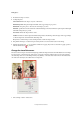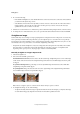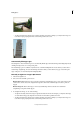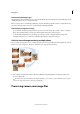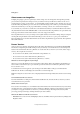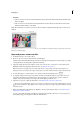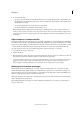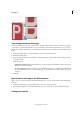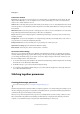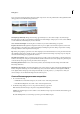Operation Manual
100
Editing photos
Last updated 9/13/2015
• Detail tab:
• In Process Version 2012, the Color Detail slider has been introduced. This slider remains disabled until the Color
slider is modified.
• In Process Version 2012, Luminance Detail and Luminance Contrast have been added. These sliders remain
disabled until the Luminance is modified.
Note: When switching to an older Process Version, the newer sliders compatible with the latest Process Versions are
disabled.
A View options B Click the Basic or Detail tab to access different controls C RGB values D Histogram E Image settings F More menu G Tool s
H
Zoom levels I Bit depth options
Open and process camera raw files
1 In the Edit workspace, choose File > Open.
2 Browse to select one or more camera raw files, and click Open.
The histogram in the Camera Raw dialog box shows the tonal range of the image at the current settings. As you make
settings adjustments, the histogram is updated automatically.
3 (Optional) Adjust the image view using the controls, such as the Zoom tool, and options, such as Shadows and
Highlights, which reveal clipping in the preview area. (See
Camera raw controls .)
Note: Selecting Preview displays a preview of the image with the settings changes you make. Deselecting Preview
displays the camera raw image at the original settings of the current tab combined with the settings in the hidden tabs.
4 To rotate the image 90° counterclockwise or 90° clockwise, click the Rotate Image buttons .
5 To apply the settings used in the previous camera raw image or the default settings for your camera, choose an
option from the Settings menu (Settings menu > Previous Conversion). Using the same options is useful, for
example, if you want to quickly process images with similar lighting conditions. (See
.)
6 (Optional) Set options to adjust the white balance. (See White balance controls for camera raw.)
You can monitor the RGB values of pixels in your image as you adjust them in the Camera Raw dialog box. Position
the Zoom tool, Hand tool, White Balance tool, or Crop tool over the preview image to display the RGB values directly
beneath the pointer.
7 Make tonal adjustments using the Exposure, Brightness, Contrast, and Saturation sliders. (See Tonal and image
adjustments in camera raw files.)
To undo your manual adjustments and make the adjustments automatically, select Auto. To restore all options to
their initial settings, press Alt (Option in Mac OS) and click Reset.