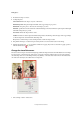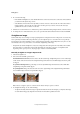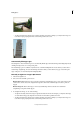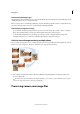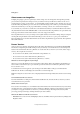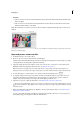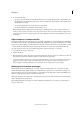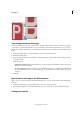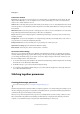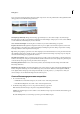Operation Manual
99
Editing photos
Last updated 9/13/2015
About camera raw image files
In digital photography, a picture is captured by a camera's image sensor in an image file. An image file is generally
processed and compressed, before being stored on your camera's memory card. However, cameras can also store a
picture without processing or compressing it - as a raw file. Think of camera raw files as photo negatives. You can open
a raw file in Photoshop Elements, process it, and save it, rather than relying on the camera to process the file. Working
with camera raw files lets you set the proper white balance, tonal range, contrast, color saturation, and sharpness.
To use raw files, set your camera to save files in its own raw file format. When you download the files from the camera,
they have filename extensions like NEF, CR2, CRW, or other raw formats. Photoshop Elements can open raw files only
from supported cameras. Visit the Adobe website to view a list of supported cameras.
Photoshop Elements does not save your changes to the original raw file (non-destructive editing). After processing the
raw image file using the features of the Camera Raw dialog box, You can choose to open a processed raw file in
Photoshop Elements. You can then edit the file and save it in a Photoshop Elements supported format. The original raw
file remains unaltered.
Process Versions
A Process Version is a method of deciphering the raw file format. The default version used is Process Version 2012.
This method of deciphering the raw file format provides you with ways to work with the most recent and improved
features in the raw file format. Photoshop Elements 13 contains three Process Versions (one current, and two legacy
versions). The complete list of versions is:
• Process Version 2012 (default, used from Adobe Photoshop Elements 11)
• Process Version 2010 (used in Adobe Photoshop Elements 10)
• Process Version 2003 (used in Adobe Photoshop Elements 9, or earlier)
What Process Version is applied to my raw image?
When you open a raw file that has not been opened in an earlier edition of Photoshop Elements, the default Process
Version 2012 is used. However, if you open a raw file opened in an earlier version of Photoshop Elements, an older
Process Version is used.
To check the Process Version applied to your raw image, in the Camera Raw 9.1 dialog box, click the Camera
Calibration tab. The Process field displays the current Process Version being used.
Note: If not using Process Version 2012, an icon displayed below the raw image indicates that an older version is being
used.
Can I switch between Process Versions?
Yes. In the Camera Raw 9.1 dialog box, click the Camera Calibration tab, and select the Process Version you want to
use from the Process drop-down list.
Which version is best for you?
Process Version 2012 enables you to work with the latest enhancements in the raw format. However, if you have many
raw images that were opened with previous editions of Photoshop Elements (and hence using older Process Versions),
you may choose to apply an older Process Version to your newer raw images. This helps with consistency while
processing past and present images, and helps maintain your older workflow.
What are the differences in the Process Versions?
• Basic tab. In Process Version 2012, the Highlights, Shadows, and Whites sliders replace the Recovery, Fill light, and
Brightness sliders.