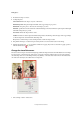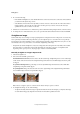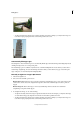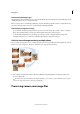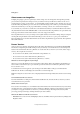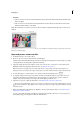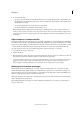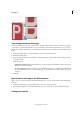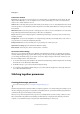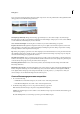Operation Manual
98
Editing photos
Last updated 9/13/2015
Automatically fill empty edges
The Straighten tool has an enhanced option to automatically fill the edges with relevant image data intelligently, instead
of filling in background color or transparent pixels.
Before you draw a line to enable image straightening, select the Autofill edges checkbox. When you draw the line, any
gaps created along the edges of the photo are automatically and intelligently filled.
Automatically straighten an image
• To automatically straighten the image and leave the canvas around the image, choose Image > Rotate > Straighten
Image. The straightened image contains areas of blank background, but no pixels are clipped.
• To automatically straighten and crop the image, choose Image > Rotate > Straighten And Crop Image. The
straightened image does not contain areas of blank background, but some pixels are clipped.
Divide a scanned image containing multiple photos
If you scanned several pictures at once on a flatbed scanner, you can automatically divide and straighten the scanned
image into its component photos. The photos must have a clear separation between them.
❖ Choose Image > Divide Scanned Photos. Photoshop Elements automatically divides the image and places each
photo in a separate file.
For images with white around the border (images of light skies, snow, and so on), this command works best if you
cover the image on the scanner with a piece of dark paper.
Processing camera raw image files