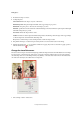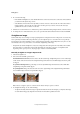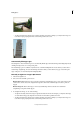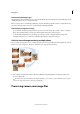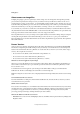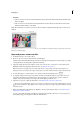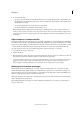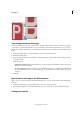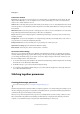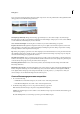Operation Manual
97
Editing photos
Last updated 9/13/2015
• To align vertically, draw a line along an edge that should be vertical. For example, you may have the image of a
tower that is improperly aligned. Draw a vertical line parallel to the tower.
Automatically fill empty edges
The Straighten tool has an enhanced option to automatically fill the edges with relevant image data intelligently, instead
of filling in background color or transparent pixels.
The Autofill edges option is available only in the Grow or Shrink and Original Size modes. Before you draw a line to
enable image straightening, select the Autofill edges checkbox. When you draw the line, any gaps created along the
edges of the photo are automatically and intelligently filled.
Manually straighten an image in Quick mode
1 Select the Straighten tool.
2 Choose from the available option buttons:
Maintain Canvas Size Resizes the canvas to fit the rotated image. Straightening causes corners of the image to fall
outside of the current canvas. The straightened image will contain areas of blank background, but no pixels are
clipped.
Maintain Image Size Resizes the image to remove any blank background area that becomes visible after
straightening. Some pixels will be clipped.
3 To straighten the image, do one of the following:
• To align horizontally, draw a line along an edge that should be horizontal. For example, you may have the image
of a train with an improperly aligned horizon. Draw a horizontal line parallel to the train.
• To align vertically, draw a line along an edge that should be vertical. For example, you may have the image of a
tower that is improperly aligned. Draw a vertical line parallel to the tower.