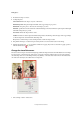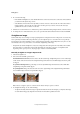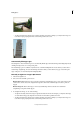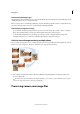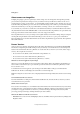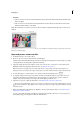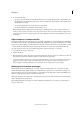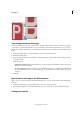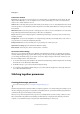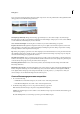Operation Manual
96
Editing photos
Last updated 9/13/2015
2 Do one of the following:
• In the Width and Height boxes, enter the full dimensions of the new canvas. Choose the units of measurement
you want from the adjacent drop-downs.
• Select Relative, and enter the amount by which you want to increase or decrease the size of the canvas. Enter a
negative number to decrease the size of the canvas. Use this option if you want to increase the canvas by a
specified amount, such as 2 inches on each side.
3 Click an arrow on the Anchor icon to indicate the position at which the existing image should be, on the new canvas.
4 To change the color of the added canvas, choose an option from the Canvas Extension Color menu and click OK.
Straighten an image
Camera shake may cause an image to be improperly aligned. For example, the horizon in the picture of a sunset may
not be perfectly horizontal. In Photoshop Elements, you can realign the photo to cause the horizon to be perfectly
horizontal. You can use the Straighten tool (P) to realign an image vertically or horizontally. If necessary, choose to also
automatically resize or crops the canvas to accommodate straightening of the image.
• In Quick mode, with the Straighten tool (P) active, simply draw a line along the horizon (if visible). If not visible,
draw a line that you consider must represent the horizontal axis of the photo. The photo is straightened, and
depending on the option you chose, any empty edges created are automatically filled.
Manually straighten an image in Expert mode
1 Select the Straighten tool.
2 Choose from the available option buttons:
Grow Or Shrink Canvas To Fit Resizes the canvas to fit the rotated image. Straightening causes corners of the image
to fall outside of the current canvas. The straightened image will contain areas of blank background, but no pixels
are clipped.
Crop To Remove Background Crops the image to remove any blank background area that becomes visible after
straightening. Some pixels will be clipped.
Crop To Original Size Keeps the canvas the same size as the original image. The straightened image will include
areas of blank background and some pixels will be clipped.
Note: The three straighten options are enabled when the Rotate All Layers options is enabled.
3 To straighten the image, do one of the following:
• To align horizontally, draw a line along an edge that should be horizontal. For example, you may have the image
of a train with an improperly aligned horizon. Draw a horizontal line parallel to the train.