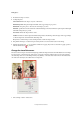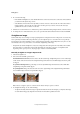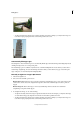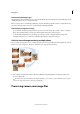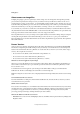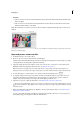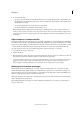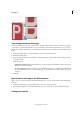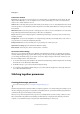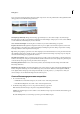Operation Manual
95
Editing photos
Last updated 9/13/2015
3 Double-click a shape to select it.
4 Set Shape Options:
Unconstrained Draws the shape to any size or dimension.
Defined Proportions Keeps the height and width of the cropped shape in proportion.
Defined Size Crops the photo to the exact size of the shape you chose.
Fixed Size Specifies the exact measurements of the finished shape. The measurements are picked up from the height
and width settings that you provide.
From Center Draws the shape from the center.
Feather Decides how soft the edges of the finished shape must be. Feathering softens the edges of the cropped image
so that the edges fade out and blend into the background.
Crop Select to trim the image to the bounding box that contains the shape created
5 Drag within the image to create the shape boundary and move it to the desired location in the image.
6 Click the Commit button , or press Enter to finish the cropping. If you want to cancel the cropping operation,
click the Cancel button or press Esc.
Change the size of the canvas
The canvas is the workspace around an existing image, within the image window. It is the full editable area of an image.
You can increase or decrease the size of the canvas, on any side of an image. Added canvas appears in the currently
selected background color on the Background layer (by default), or selected canvas extension color from the Canvas
size window. In other layers, the added canvas is transparent.
1 Choose Image > Resize > Canvas Size.