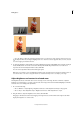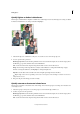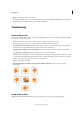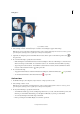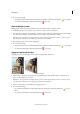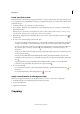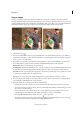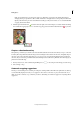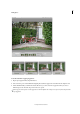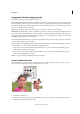Operation Manual
94
Editing photos
Last updated 9/13/2015
Using guides for better cropping results
The following overlay options are available in the crop tool:
Rule of Thirds Breaks the image in thirds, horizontally and vertically (equidistant lines) into nine parts thus providing
a better visual aid to decide a crop. You can commit or cancel a crop suggestion. The crop overlay is decided based on
the W and H options in the options bar. For example, your main subject (A tree, person, or animal) can be at 2/3rd of
the horizon coinciding with one of the lines.
Grid Creates a grid guide on the image. Use the grid to position objects before you crop the image.
Golden Ratio The Golden Ratio provides a guideline for placement of objects in a photograph. Positioning objects in
the picture along the lines and intersections of this grid makes an image visually appealing. With Golden Ratio grid,
you can position an important part of the image. For example, an eye or ornament or a leaf at the point of focus which
is highlighted with a concentric circle in the grid.
Use the Swap height and width icon to rotate the grid. Depending on the aspect ratio of the crop box (tall or wide), the
vertical or horizontal flip option is displayed.
In the Tool Options bar, click Flip to flip the golden ratio grid horizontally or vertically. The Golden Ratio crop can be
rotated clockwise or counter clockwise. The behavior of the flip button is:
• If crop dimensions are such that width is greater than height in crop options bar then a horizontal flip appears
(which is shown graphically) as the button.
• If crop dimensions are such that width is less than height in crop options bar then a vertical flip button appears
(which is shown graphically) as the button.
None No crop guide overlay is displayed inside the bounding box.
Use the Cookie Cutter tool
The Cookie Cutter tool crops a photo into a shape that you choose. After you drag the shape in your photo, you can
move and resize the bounding box until you have just the area you want.
1 Select the Cookie Cutter tool.
2 Click the Cookie Cutter popup menu in the Tool Options bar, and select a shape. To view other libraries, select a
different library from the Shapes drop-down.