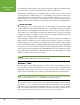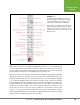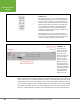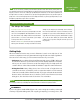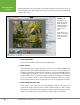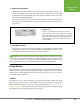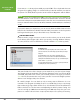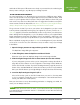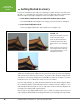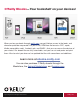Operation Manual
Table Of Contents
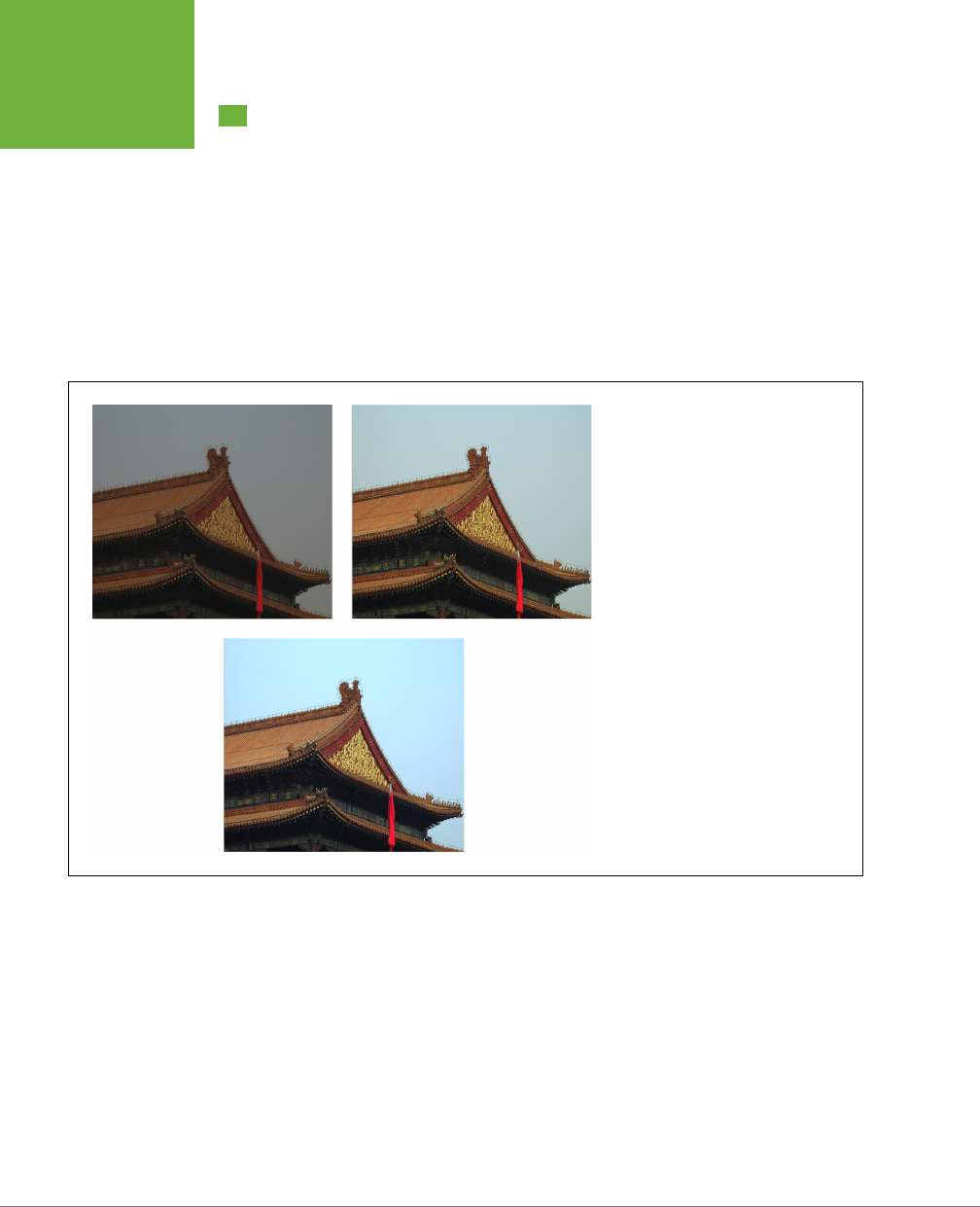
PHOTOSHOP ELEMENTS 12: THE MISSING MANUAL
26
GETTING
STARTED IN A
HURRY
Getting Started in a Hurry
If you’re the impatient type and you’re starting to squirm because you want to be
up and
doing
something to your photos, here’s the quickest way to get started in
Elements: Adjust an image’s brightness and color balance all in one step.
1. In the Editor’s Expert mode or the Quick Fix window, open a photo.
Press Ctrl+O/z-O and navigate to the image you want, and then click Open.
2. Press Alt+Ctrl+M/Option-z-M.
You’ve just applied Elements’ Auto Smart Fix tool (Figure 1-17).
FIGURE 1-17
Auto Smart Fix is the quickest, easiest way
to improve the quality of a photo.
Top left: The original, unedited picture.
Top right: Auto Smart Fix makes quite a
difference, but the colors are still slightly
off.
Bottom: By using some of the other tools
you’ll learn about in this book (like Auto
Contrast and Adjust Sharpness), you can
make things look even better.
Voilà! You should see quite a dierence in your photo, unless the exposure, lighting,
and contrast were almost perfect before. (If you don’t like what just happened to
your photo, no problem—simply press Ctrl+Z/z-Z to undo the changes.) The Auto
Smart Fix tool is one of Elements’ many easy-to-use features.
If you’re really raring to go, jump ahead to Chapter 4 to learn about using the Quick
Fix commands. But it’s worth taking the time to read the next two chapters so you
understand which file formats to choose and how to make some basic adjustments
to images, like rotating and cropping them.
Don’t forget to give Guided Edit a try if you see what you want to do in its list of
topics (page 8). Guided Edit can be a big help while you’re learning your way around.