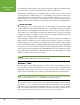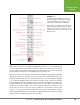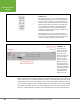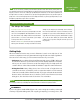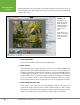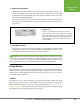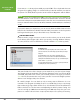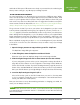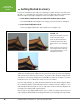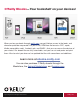Operation Manual
Table Of Contents
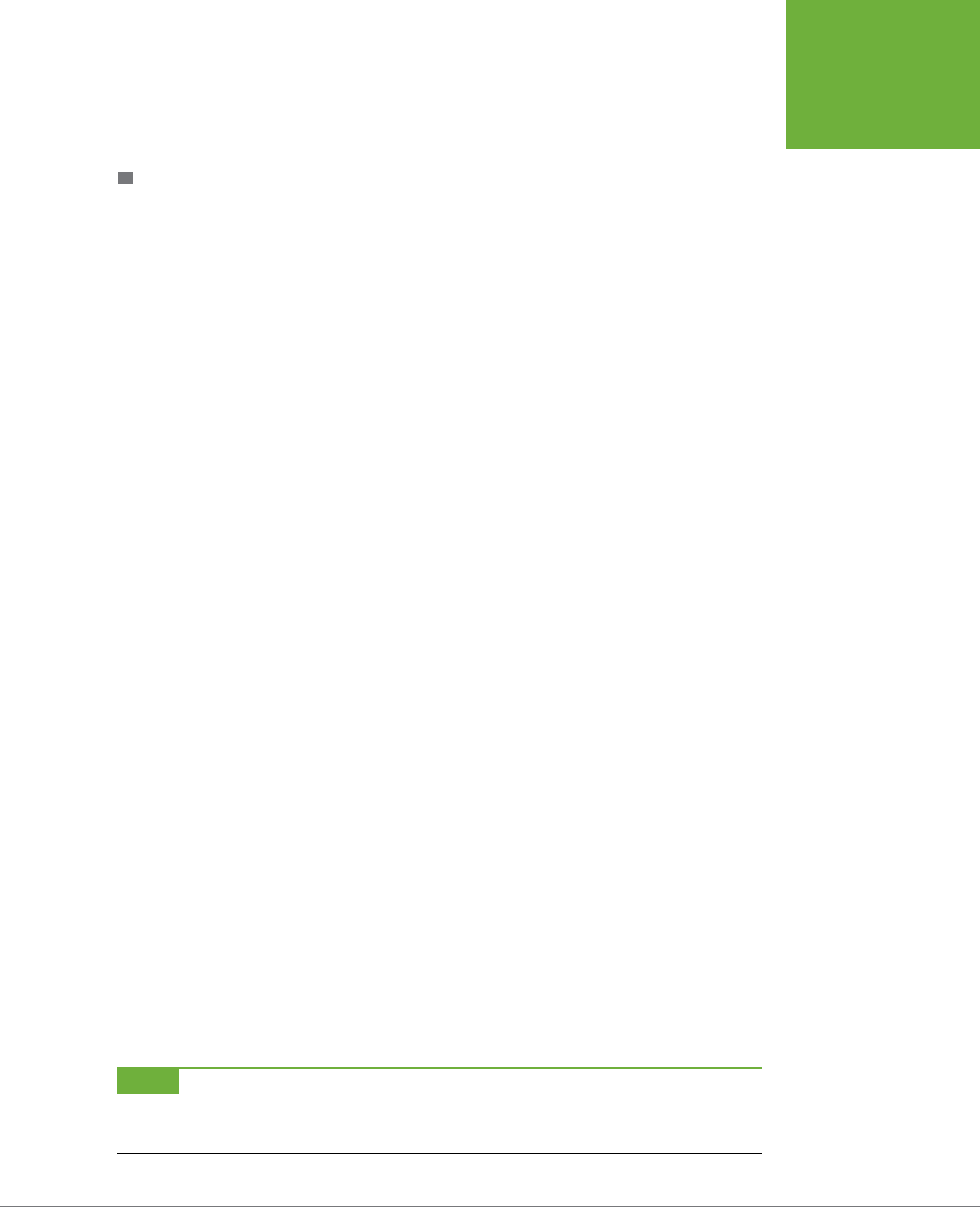
CHAPTER 1: FINDING YOUR WAY AROUND ELEMENTS
25
EDITING YOUR
PHOTOS
and loads of disk space. If Elements runs slowly on your machine, then reducing the
History States setting to, say, 20 may speed things up a bit.
THE ONE RULE OF ELEMENTS
As you’re beginning to see, Elements lets you work in lots of dierent ways. What’s
more, most people who use the program approach projects in dierent ways; what
works for your neighbor with her pictures may be quite dierent from how you’d
work on the very same shots. But you’ll hear one suggestion from almost every Ele-
ments veteran, and it’s an important one:
Never, ever work on your original. Always,
always, always make a copy of your image and work on that instead
.
The good news is that, if you store your photos in the Organizer, you don’t need
to worry about accidentally messing up your original. If you save your files as
ver-
sion sets
(page 67), Elements automatically creates a copy when you edit a photo
that’s cataloged in the Organizer, so you can always revert to your original. Other
image-management programs, like Apple’s iPhoto and Adobe’s Lightroom, also
make versions for you if you set up Elements as your external editor (see page 34).
But, as explained on page 42, you don’t
have
to use the Organizer. If you’ve decided
not to use it or version sets, then follow these steps to make a copy of your image
in the Editor:
1. Open the image you want to copy and then go to File→Duplicate.
The Duplicate Image dialog box appears.
2. In the dialog box, name the duplicate and then click OK.
Elements opens the new, duplicate image in the main image window.
3. Find the original image and click its Close button (the X or the red dot).
If you’re using tabs (you are unless you’ve changed the settings described on
page 95), the Close button is on the right side of the image’s tab in Windows,
and on the left side on a Mac. If you have floating windows (page 95), the Close
button is the standard Windows or Mac Close button you’d see in any window.
Once you click this button, your original image is safely tucked out of harm’s way.
4. Save the duplicate by pressing Ctrl+S/z-S.
Choose Photoshop (.psd) as the file format when you save it. (You may want
to choose another format after you’ve read Chapter 3 and understand more
about your dierent format options.)
Now you don’t have to worry about making a mistake or changing your mind, be-
cause you can always start over.
NOTE
Elements doesn’t have an auto-save feature, so you should get into the habit of saving frequently
as you work. Mac folks, pay special attention—Elements
isn’t
currently able to use OS X’s Auto Save feature. Page
66 has more about saving.