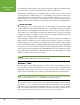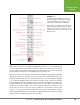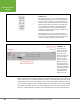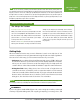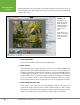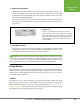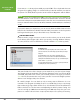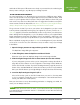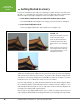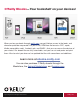Operation Manual
Table Of Contents
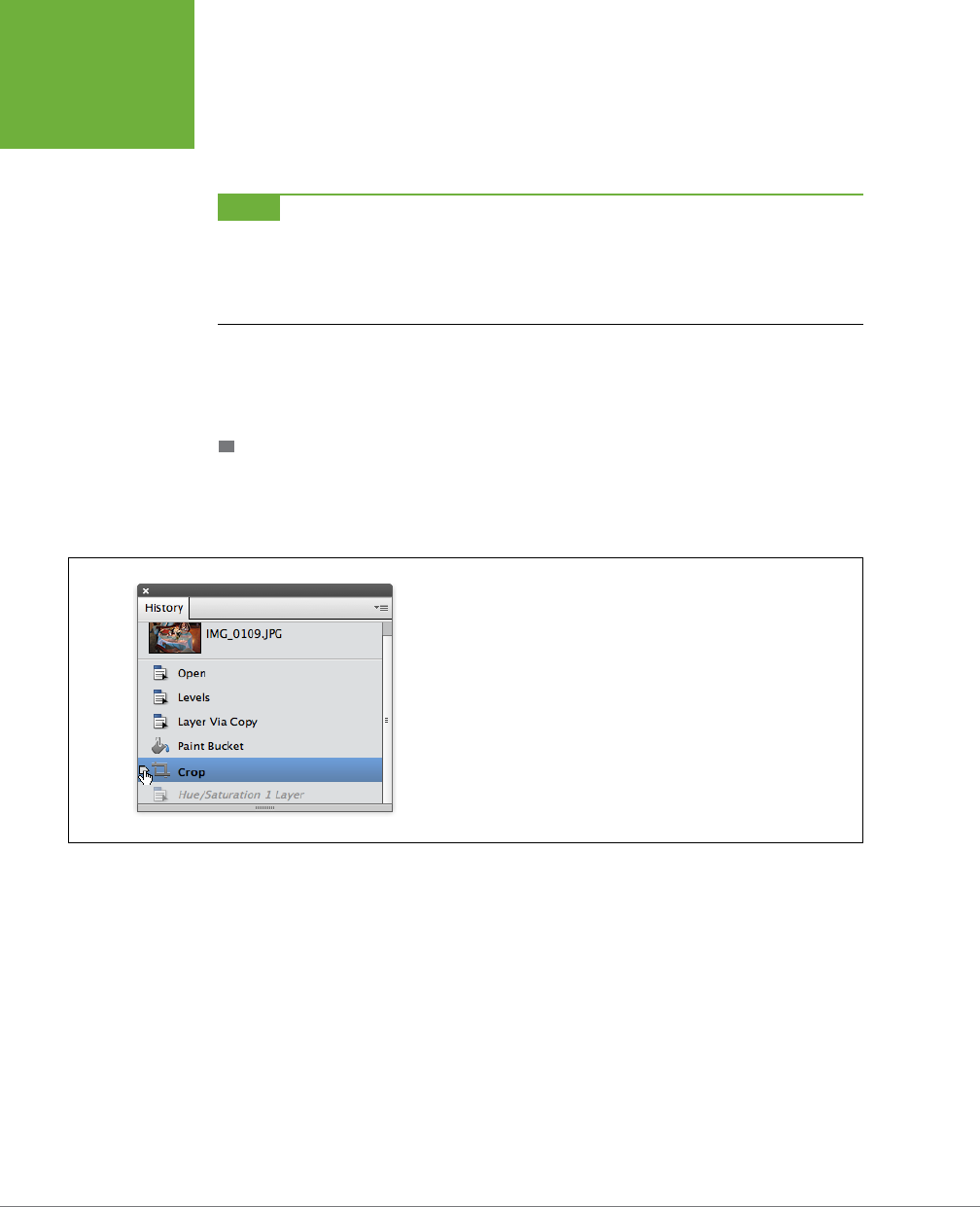
PHOTOSHOP ELEMENTS 12: THE MISSING MANUAL
24
EDITING YOUR
PHOTOS
If you want to
redo
what you just undid, press Ctrl+Y/z-Y. These keyboard shortcuts
are great for toggling changes on and o while you decide whether you want to
keep them. The Undo/Redo keystrokes work in both the Organizer and the Editor.
NOTE
If you don’t like Ctrl+Z/
z
-Z and Ctrl+Y/
z
-Y, you have a bit of control over the key combinations you
use for Undo and Redo. Go to Edit
→
Preferences
→
General/Photoshop Elements Editor
→
Preferences
→
General.
In the Preferences dialog box, the Step Back/Fwd menu gives you two other choices, both of which involve pressing
the Z key in combination with the Control, Alt, and Shift keys in Windows, and with the
z
, Option, and Shift keys
on a Mac.
If you prefer buttons to keystrokes, you can use the Undo and Redo buttons in the
bottom left of the Elements window instead. And if you want to use the keystrokes
but forget what they are, they’re listed at the top of the Edit menu.
THE HISTORY PANEL
In Expert mode, you get even more control over the actions you can undo, thanks
to the History panel (Figure 1-16), which you open by choosing Window→History.
(In some previous versions of Elements, this was called the
Undo
History panel.)
FIGURE 1-16
For a little time travel, just drag the pointer on the left side of this
panel (it’s under the cursor in this image) up and watch your changes
disappear.
Keep in mind that you can only go back sequentially. Here, for
instance, you can’t go back to the Levels adjustment without first
undoing the the Paint Bucket and “Layer via Copy” command. Drag the
pointer down to
redo
your work.
If you don’t like using the slider, you can hop to a given spot in the list
by clicking the place where you want to go.
This panel holds a list of the changes you’ve made since you opened your image.
Just drag the slider up and watch your changes disappear one by one. Like the Undo
command, this panel works even if you’ve saved your file: As long as you haven’t
closed
the file, the panel tracks every action you take. You can also drag the pointer
down to redo changes that you’ve undone.
Be careful, though: You can back up only as many steps as Elements is set to
remember. The program is initially set up to record 50 steps, but you can change
that number by going to Edit→Preferences→Performance/Photoshop Elements
Editor→Preferences→Performance and adjusting the History States setting. You
can set it as high as 1,000, but remembering even 100 steps may slow your com-
puter to a crawl if it doesn’t have a super-powered processor, plenty of memory,