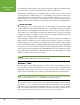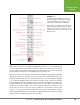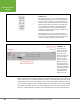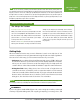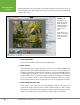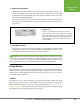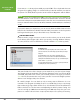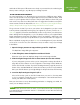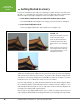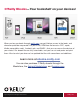Operation Manual
Table Of Contents
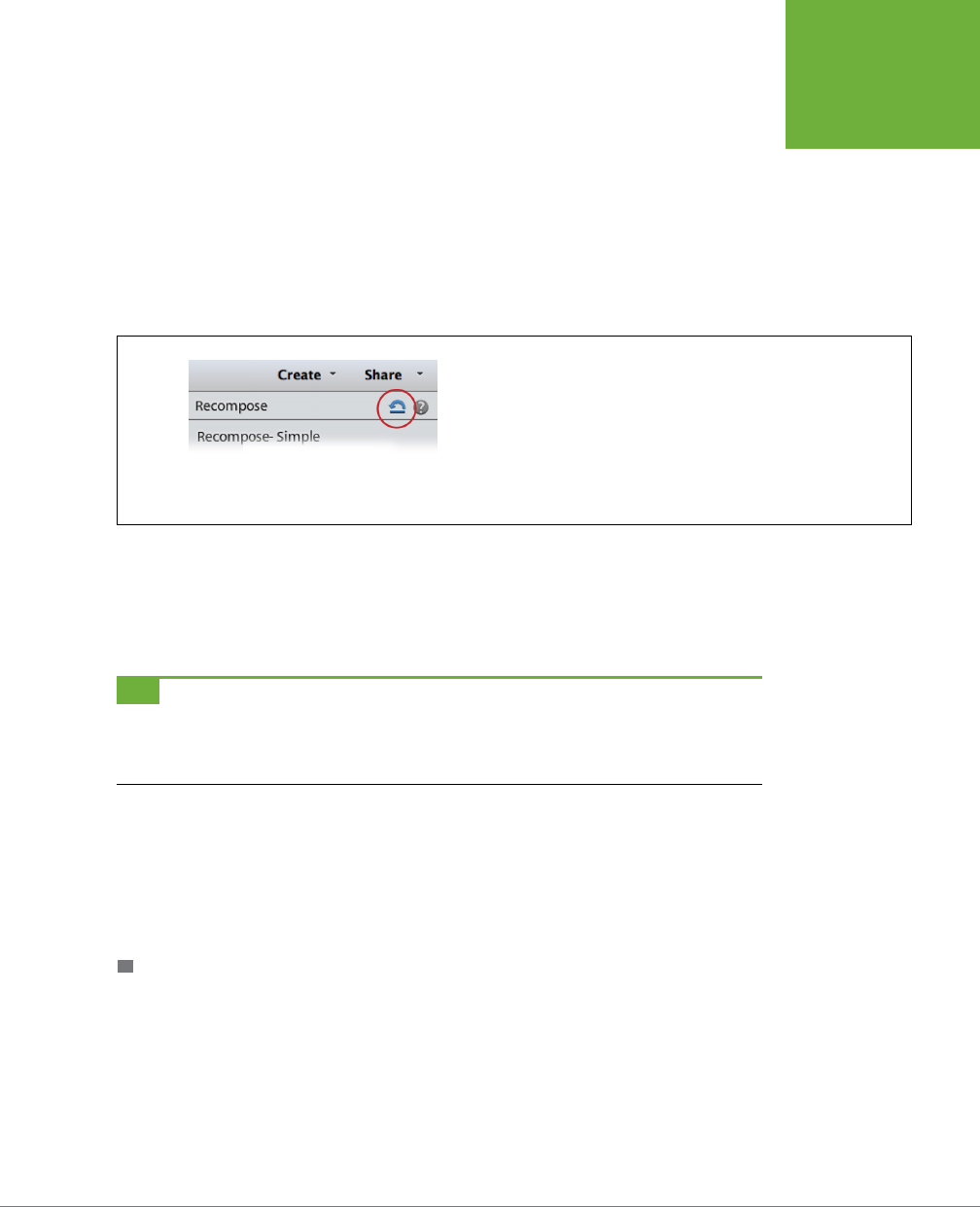
CHAPTER 1: FINDING YOUR WAY AROUND ELEMENTS
23
EDITING YOUR
PHOTOS
4. Make your adjustments.
Simply move the panel’s sliders and click its buttons till you like what you see.
If you need to adjust your view of the photo while you work on it, use the Hand
(page 101) and Zoom (page 99) tools that appear in a little toolbox on the left
side of the Guided Edit window.
If you want to start over, click the Reset Panel button, circled in Figure 1-15. If
you change your mind about the whole project, click Cancel at the bottom of
the panel.
FIGURE 1-15
Adobe
tried
to make Elements easy for beginners to use, but it’s a
pretty good bet that you won’t easily guess the purpose of this strange
little icon, which appears in many places in Elements. This is the Reset
button. In Guided Edit and Quick Fix, it’s officially called Reset Panels,
which is another way of saying, “Undo everything I’ve done since I
entered this window.”
5. Click Done to finish.
Don’t forget to save your changes (page 66). If you decide you don’t like what
you did, click Cancel. To close your photo, press Ctrl+W/z-W; or leave it open
and switch to another tab to share it or use it in a project.
TIP
Guided Edit shows you quick and easy ways to change an image, but it doesn’t always get you the best
possible results. It’s a great tool for starting out; just remember that what you see there isn’t necessarily the
best
you can make your images look. Once you’re more comfortable in Elements, Quick Fix (Chapter 4) is a good
next step. You’ll find that most of the tools there will be familiar if you’ve been using Guided Edit.
Escape Routes
Elements has a couple of really wonderful features to help you avoid making per-
manent mistakes: the Undo command and the History panel. After you’ve gotten
used to them, you’ll probably wish it were possible to use these tools in
all
aspects
of your life, not just Elements.
UNDO
No matter where you are in Elements, you can almost always change your mind
about what you just did. Press Ctrl+Z/z-Z, and the last change you made goes
away. This keystroke works even if you’ve just saved your photo,
but only while the
image is still open
—if you close the file, your changes are permanent. Keep pressing
Ctrl+Z/z-Z to keep undoing your work, step by step.