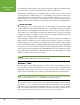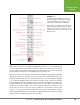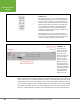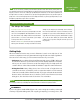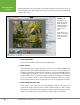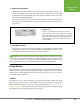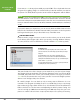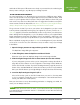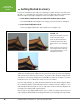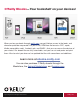Operation Manual
Table Of Contents
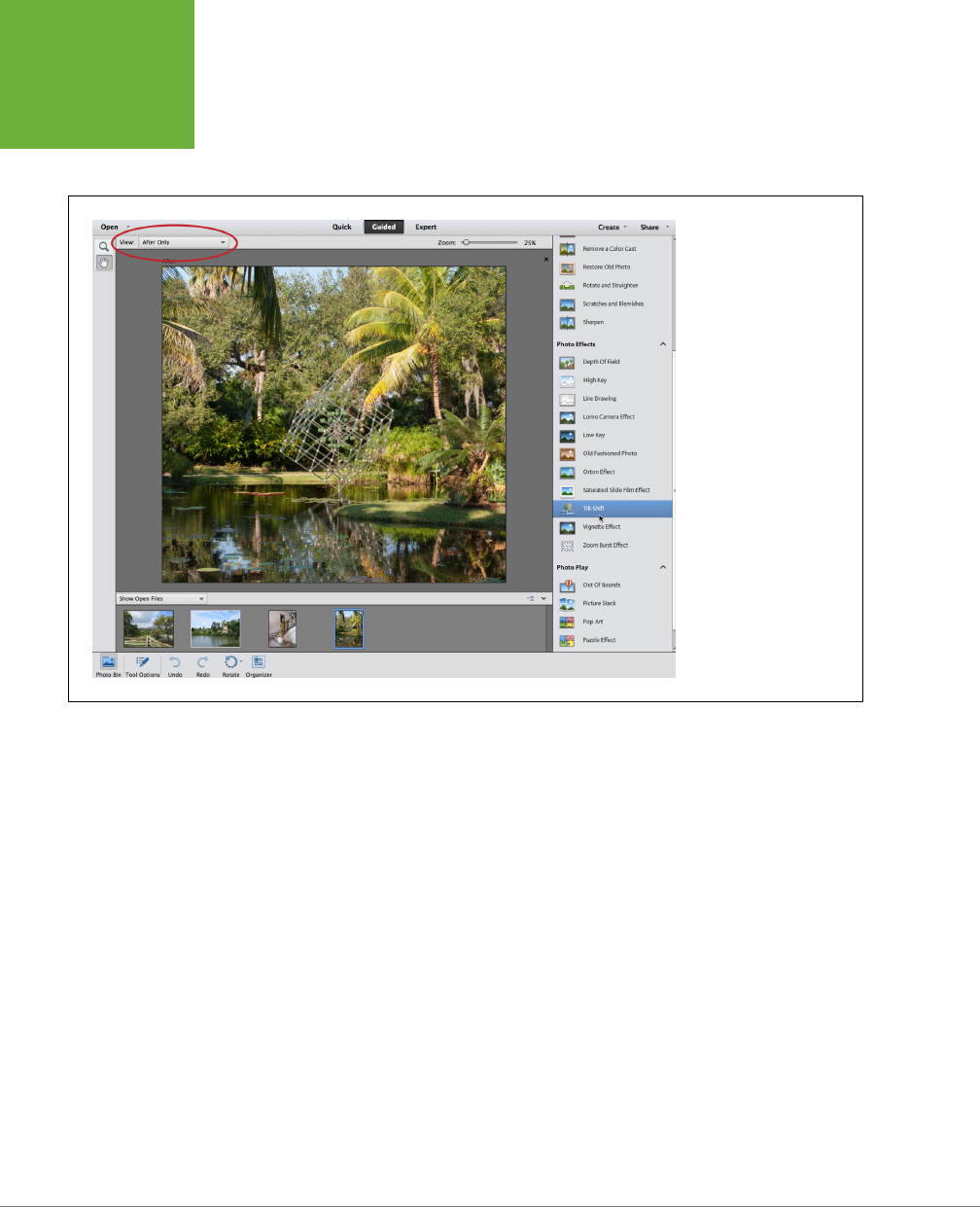
PHOTOSHOP ELEMENTS 12: THE MISSING MANUAL
22
EDITING YOUR
PHOTOS
removing blemishes. It also includes some features that are useful even if you’re an
old hand at Elements, like the High Key and Low Key edits (page 453). Guided Edit
is really easy to use.
FIGURE 1-14
Guided Edit gives you
step-by-step help with
basic photo editing. Just
use the tools that appear
in the right-hand panel
once you choose an
activity.
As with Quick Fix, you can
change to a Before & After
by using the View menu
(circled) to select the one
you want.
1. Go to Guided Edit.
At the top of the Editor window, click the Guided tab.
2. Open a photo.
If you already have an image open when you click over to Guided Edit, then it
appears in the main window automatically. If you need to open an image, click
the Open button at the upper left of the window or press Ctrl+O/z-O and then,
in the dialog box that appears, choose your photo. If you have several photos in
the Photo Bin, then you can switch images by double-clicking the thumbnail of
the one you want to work on. (If the Photo Bin disappears while you’re work-
ing, just click its button at the bottom left of the screen to bring it back again.)
3. Choose what you want to do.
In the panel on the right side of the Guided Edit window, your options are
grouped into major categories like Touchups and Photo Eects, with a variety
of specific projects under each heading. Just click the task you want in the list,
and the panel displays the relevant buttons and/or sliders for that task.