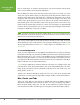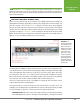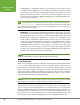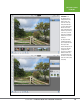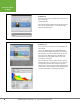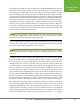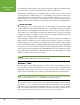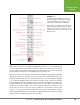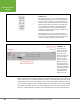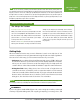Operation Manual
Table Of Contents
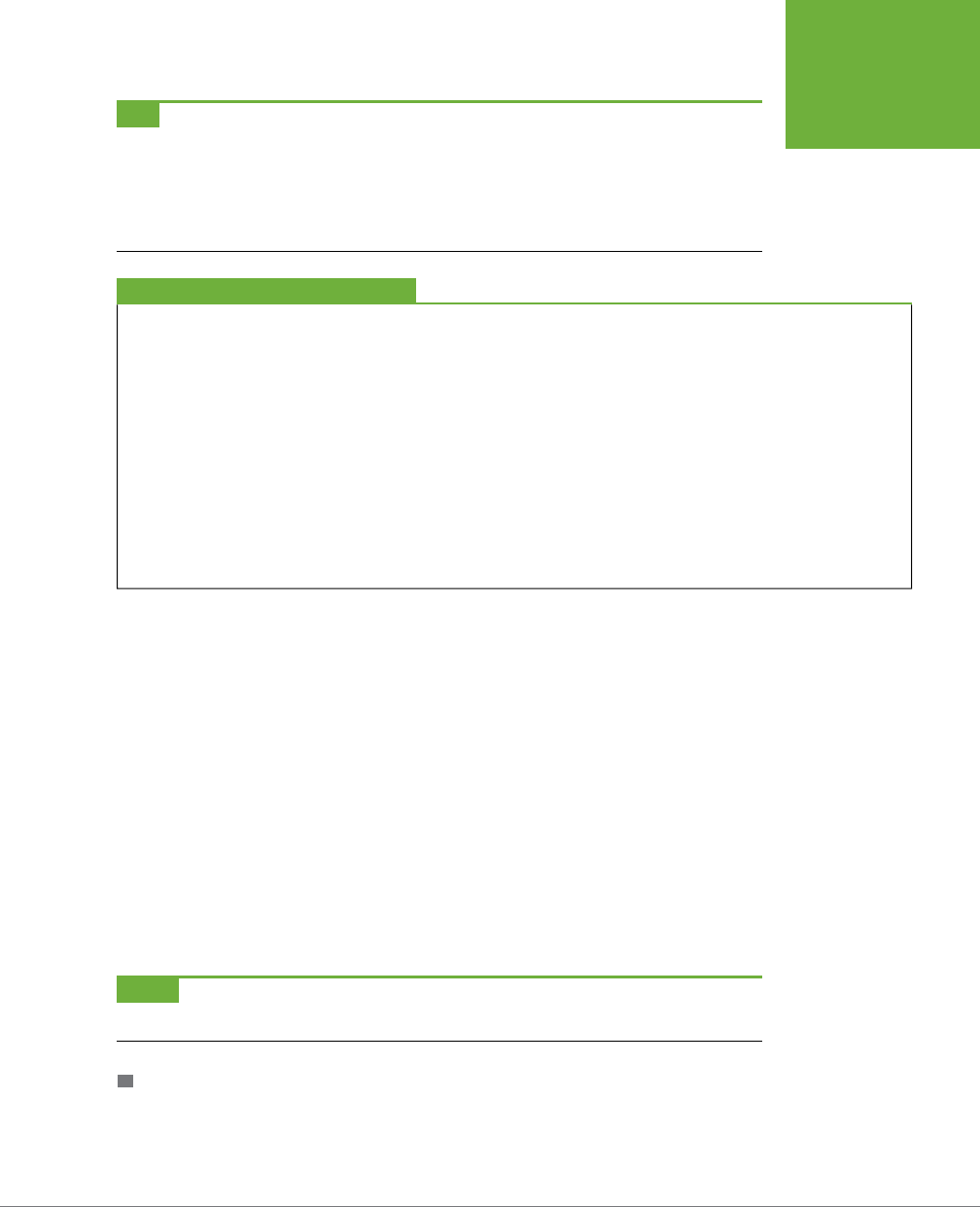
CHAPTER 1: FINDING YOUR WAY AROUND ELEMENTS
21
EDITING YOUR
PHOTOS
TIP
You can save time by activating tools with their keyboard shortcuts rather than by clicking their icons,
since that way you don’t have to interrupt what you’re doing to trek over to the Tools panel. To see a tool’s shortcut
key, put your cursor over its icon; a label pops up indicating the shortcut key (it’s the letter in parentheses to
the right of the tool’s name). To activate the tool, just press the appropriate key. If the tool you want is part of a
group, then
all
the tools in that group have the same keyboard shortcut, so just keep pressing that key to cycle
through the group until you get to the tool you want.
FREQUENTLY ASKED QUESTION
The Always-On Toolbox
Do I always need to have a tool selected?
When you look at the Tools panel, you’ll probably notice that
one tool’s icon is highlighted, indicating that the tool is active.
You can deactivate it by clicking a different tool, but what if
you don’t want
any
tool to be active? How do you fix things
so that you don’t have a tool selected?
You don’t. One tool
always
has to be selected, so you probably
want to get in the habit of choosing a tool that won’t do any
damage to your image if you accidentally click. For instance,
the Pencil tool, which leaves a spot or a line where you click,
probably isn’t a good choice. But the Marquee selection tool
(page 145), the Zoom tool (page 99), and the Hand tool (page
101) are all safe bets. (When you open the Editor, Elements
activates the tool you were using the last time you closed
the program.)
Getting Help
Wherever Adobe found a stray corner in Elements, it stuck some help into it. You
can’t move anywhere in the program without being oered some kind of guidance.
Here are a few of the ways you can summon assistance if you need it:
• Help menu. Choose Help→Photoshop Elements Help or press F1/z-?. When you
do, Elements launches your web browser, which displays Elements’ Help files,
where you can search or browse a topic list and glossary. The Help menu also
contains links to online video tutorials and Adobe’s support forum for Elements.
• Dialog box links. Many dialog boxes have a few words of bright blue text
somewhere in them. (Sometimes you’ll see a question mark in a circle instead.)
That text is actually a link to Elements Help. If you get confused about what the
Remove Color Cast feature does, for instance, then, in the Remove Color Cast
dialog box, click the blue words “Color Cast” for a reminder.
NOTE
When Elements is busy doing something that takes a while, it lets you know by displaying a notice
in a dark gray oval that says something like “Undo Paint Bucket” or whatever the particular task is.
GUIDED EDIT
If you’re a beginner, Guided Edit (Figure 1-14) can be a big help. It walks you through
a variety of popular editing tasks, like cropping, sharpening, correcting colors, and