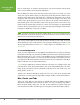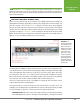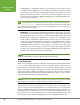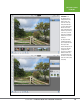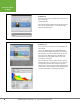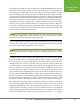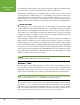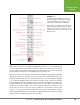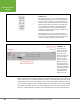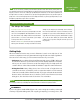Operation Manual
Table Of Contents
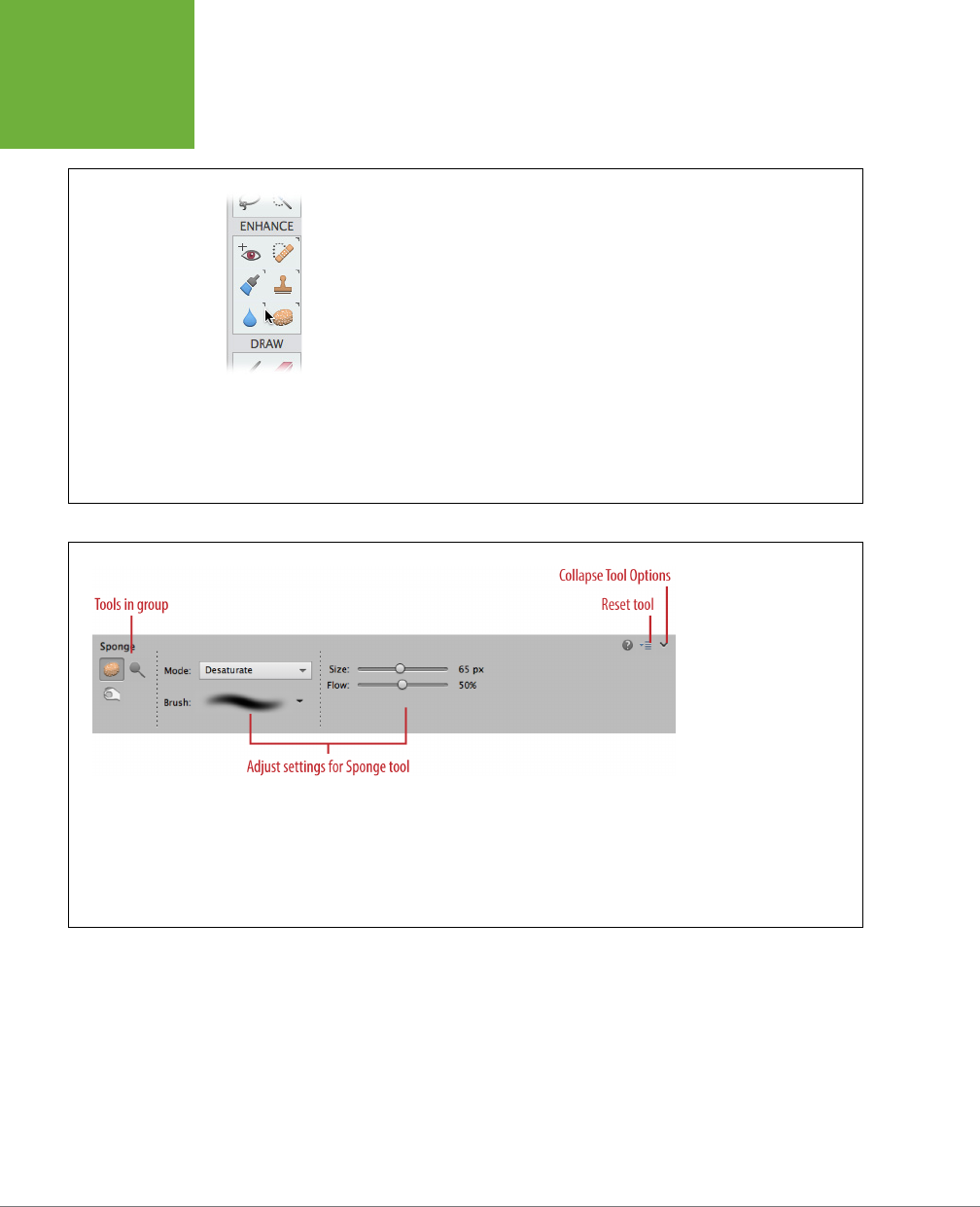
PHOTOSHOP ELEMENTS 12: THE MISSING MANUAL
20
EDITING YOUR
PHOTOS
FIGURE 1-12
When you put your cursor over a section of the toolbox that has sub-
tools nested with the visible tools, you see these minute arrows next
to the tool icons. Here, for example, you can see that all the tools in
the Enhance section except the Red Eye tool have more tools grouped
with them. Unlike in old versions of Elements, you can’t right-click a
tool’s icon or hold the mouse down to see the subtools; but you
can
cycle through all the tools that share a slot by Alt-clicking/Option-
clicking the icon repeatedly, or just looking in the Tool Options area at
the bottom of the Elements window.
Incidentally, whether or not you see the category names (like the
Enhance and Draw labels shown here) depends on your screen resolu-
tion. If your screen is so short that the Tools panel would be cut off if
the names were displayed, Elements just doesn’t show them.
FIGURE 1-13
The Tool Options area
changes to show settings
specific to the current
tool. Here you see the
Sponge tool’s options, and
the icons for the Dodge
and Burn tools, which
share its Tools panel slot.
Remember, the Tool Op-
tions section replaces the
Photo Bin when you click a
tool’s icon. You can switch
between the Photo Bin and
the Tool Options by click-
ing their buttons at the
bottom of your screen.
Other windows in Elements, like Quick Fix and the Raw Converter, also have tool-
boxes, but none is as complete as Expert mode’s Tools panel. Don’t worry about
learning the names of every tool right now. It’s easier to remember what a tool is once
you’ve used it. And don’t be overwhelmed by all of Elements’ tools. You probably
have a bunch of Allen wrenches in your garage that you use only every year or so.
Likewise, you’ll find that you tend to use certain Elements tools more than others.