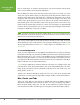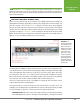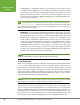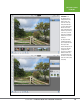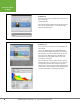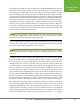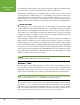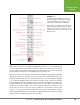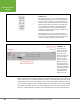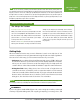Operation Manual
Table Of Contents
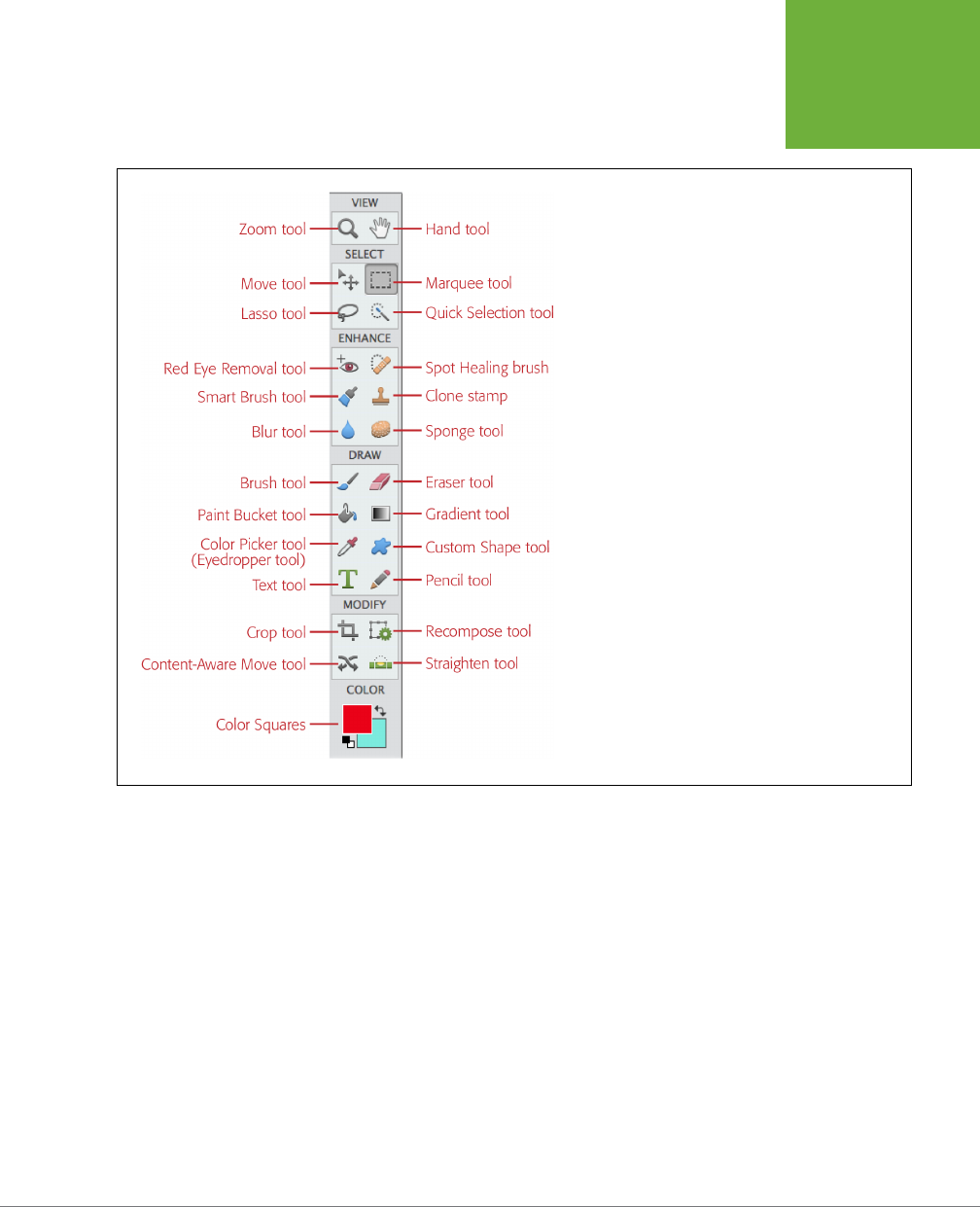
CHAPTER 1: FINDING YOUR WAY AROUND ELEMENTS
19
EDITING YOUR
PHOTOS
FIGURE 1-11
The mighty Tools panel. It’s divided into six categories
(View, Select, Enhance, Draw, Modify, and Color) to make
it easier to find what you want. (If you don’t see these
category labels, see
Figure 1-12
to learn why that is.)
Because some tools are grouped together in the same slot
(indicated by little arrows next to the tools’ icons, shown
in
Figure 1-12
), you can’t ever see all the tools at once. For
grouped tools, the icon you see is the one for the last tool in
the group you used.
Many of the icons in the Tools panel actually represent tool
groups
, but Adobe has
chosen to play hide and seek with the subtools. Move your cursor over a section of
the Tools panel, and you’ll see teeny, tiny arrows above the icons of the tools in that
section that have other tools nested with them (see Figure 1-12).
When you click an icon in the Tools panel, the Tool Options area (page 11) displays
settings for that tool, as well as icons for any subtools nested with that tool. If you
forget what a particular icon is for, just put your cursor over it and a label (called a
tooltip
) appears telling you the tool’s name. To activate a tool, click its icon in either
the Tools panel (if the icon is displayed there) or in the Tools Options area (if the tool
is grouped with the currently active tool). Each tool comes with its own collection
of options, as shown in Figure 1-13. The Tools panel remembers the last tool you
used, so if you choose to use one of the nested tools, the next time you’ll see the
icon for
that
tool in the panel rather than the one for the tool that was there when
you first started Elements. This may seem complicated, but after a while you’ll get
pretty good at remembering where each tool lives.