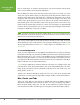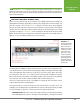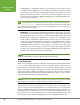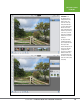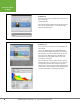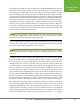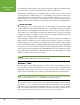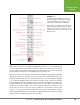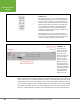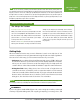Operation Manual
Table Of Contents
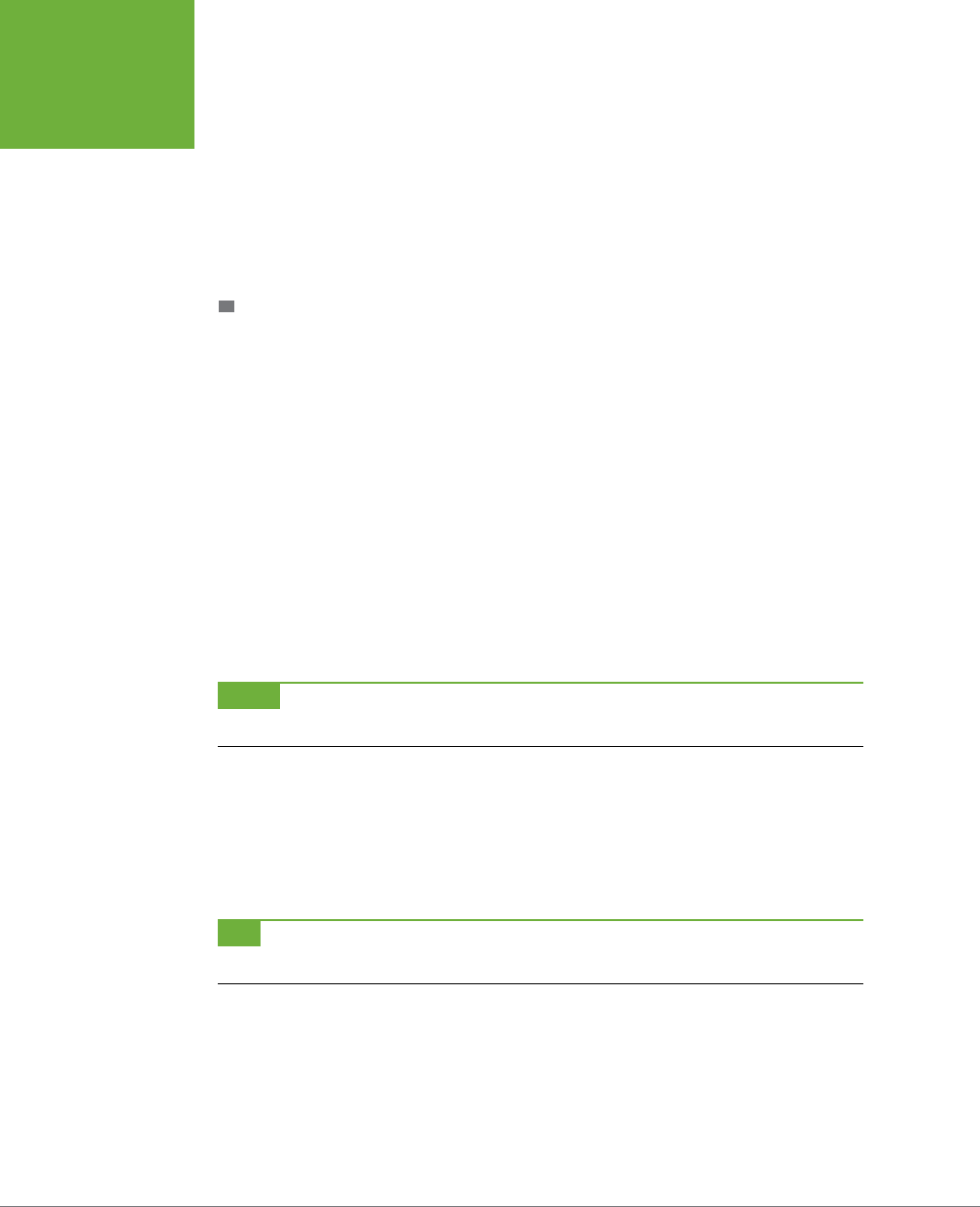
PHOTOSHOP ELEMENTS 12: THE MISSING MANUAL
18
EDITING YOUR
PHOTOS
the main Editor window. When you do this, the blue line appears along that edge.
Let go of the panel, and the Panel Bin returns, with your panel in it.
All this panel organizing isn’t as complicated as it sounds, and it’s easier to learn
by doing than by reading about it. So try dragging some panels around in the
Custom Workspace. If you don’t like the results of your handiwork or you move the
panels around so much that you can’t remember where you put things, just go to
Window→Reset Panels, and Elements puts all the panels back in their original spots.
IMAGE WINDOWS
You also get to choose how you want to view the images you’re working on. Old
versions of Elements used floating windows, where each image appears in a separate
window that you could drag around. Elements now starts you out with a tabbed
view—which uses something like the tabs in a web browser, or the tabs you’d find
on paper file folders; see Figure 1-8, top—but you can still put images into floating
windows, if you prefer (page 95 explains how).
The advantage of tabbed view is that it gives you plenty of workspace around your
image, which is handy when you’re working near the edges of a photo or using a
tool that requires you to be able to get outside the image’s boundaries. Many people
switch back and forth between floating and tabbed windows as they work, depending
on which is most convenient. All the things you can do with image windows—including
how to switch between tabbed view and floating windows—are explained on page
95. (Incidentally, clicking Window→Reset Panels doesn’t do anything to your image
windows or tabs; it only resets your panels.)
NOTE
Because your view may vary, most of the illustrations in this book show only the image itself and
the tool in use, without a window frame or a tab boundary around it.
Elements’ Tools
Elements gives you an amazing array of tools to use when working on photos.
You get almost two dozen primary tools to help select, paint on, and otherwise
manipulate images, and some of these tools have as many as seven subtools. Bob
Vila’s workshop probably isn’t any better stocked than Elements’ virtual toolbox.
TIP
To explore every nook and cranny of Elements, you need to open a photo (in the Editor, choose
File
→
Open). Lots of the menus are
grayed out
(unavailable) if you don’t have a file open.
The long, skinny strip on the left side of the Editor window when you’re in Expert
mode is the
Tools panel
(Figure 1-11). It stays perfectly organized so you can always
find what you want without ever having to tidy it up. The Tools panel is fixed in
place—it’s always in the same spot and you can’t move it, resize it, or make it into a
single column like you could in some previous versions of the program.