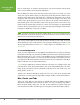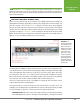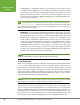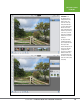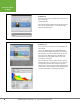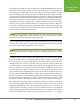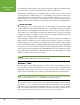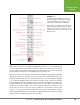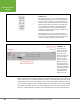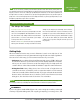Operation Manual
Table Of Contents
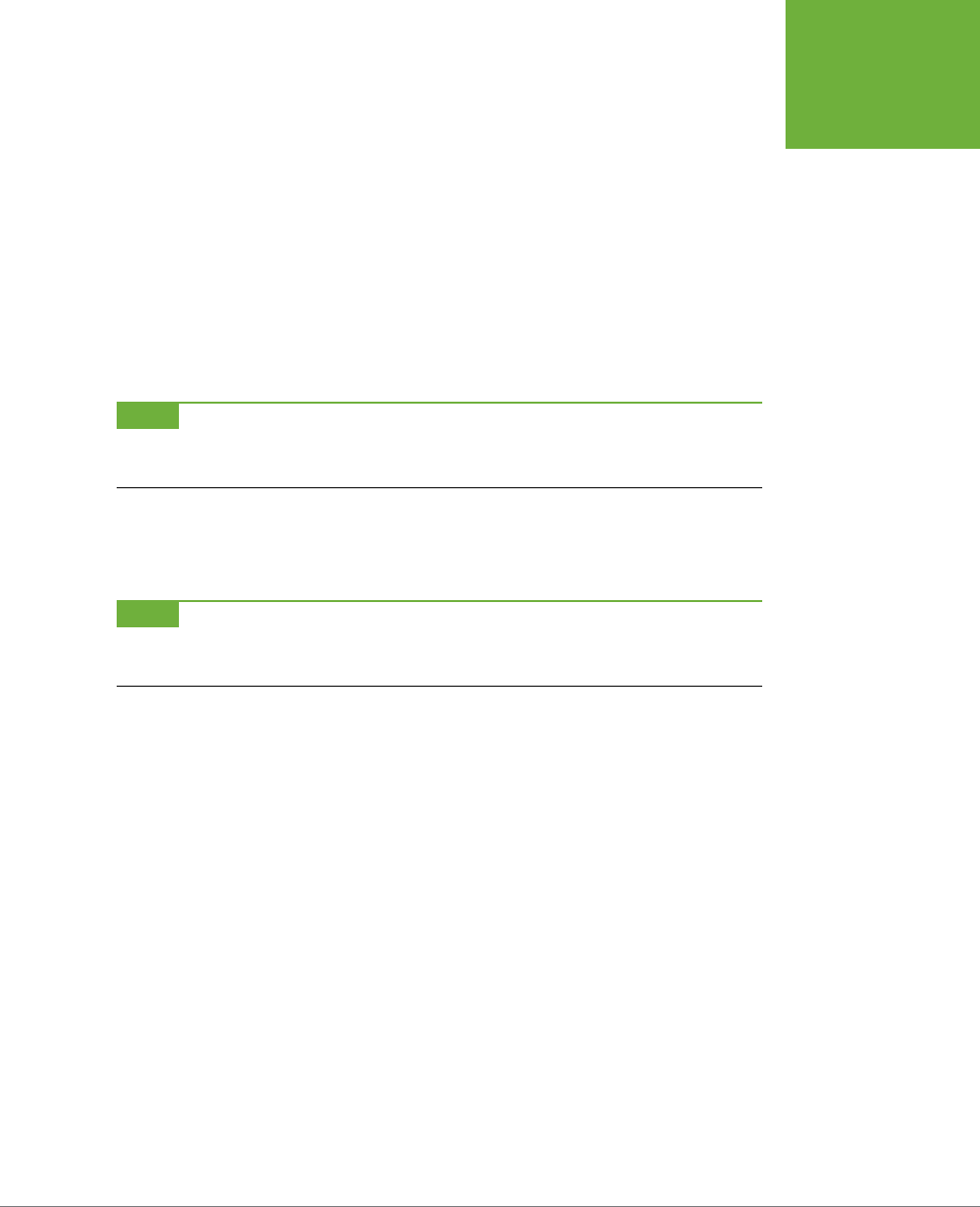
CHAPTER 1: FINDING YOUR WAY AROUND ELEMENTS
17
EDITING YOUR
PHOTOS
The first time you call up one of the panels that’s not initially displayed in the Custom
Workspace (by selecting its name in either the Window menu or the menu that ap-
pears when you click the down arrow on the right side of the More button), you get
the same floating panel group that you get in the Basic Workspace (page 11). Luckily,
you can fix this in a jiy. Just pull the panels you want loose from the clump. After
that, Elements will remember what you did, and those panels will appear right where
you left them last time. So the first time you call up the History panel, for instance,
you get the six-panel group. But if you separate the History panel from the group,
from then on if you go to Window→History or click the arrow next to the More but-
ton and choose History, all you get is the panel you want, not the whole clump. You
can put the panel in the bin, leave it floating, or combine it with another panel, and
that’s exactly how it will appear next time.
NOTE
If you’ve floated any panels, clicking the More button closes them. You can click the arrow on the right
side of this button to display the pop-out menu and make choices there, but click the main part of the button
and everything is gone. Click the button again to bring everything back.
To close a floating panel, click its Close button (in Windows, the X at its upper right;
on a Mac, at its upper left), or click the little white square made of four horizontal
lines in the panel’s upper right, and then choose Close.
NOTE
Confusingly, Adobe sometimes refers to floating panels as “tabs” in Elements’ menus. So, for example,
when you click the four-line square on a floating panel you see a Close Tab Group option instead of a Close Panel
Group option.
In addition, when you’re using the Custom Workspace, you can put floating panels
into the Panel Bin. Where you drag the panel determines where it appears in the
bin. If you want to see a panel’s tab with the other tabs at the top of the bin, then
drag the panel’s tab onto the other tabs at the top of the bin and let go when you
see a blue outline. Since the Panel Bin always fills the entire right side of the screen
from top to bottom, you may also prefer to stack panels vertically so that you can
see more than one at a time. In Elements 12, you can’t really do that, but you can
get the same eect by dragging a panel’s tab onto the tab of a panel already in the
bin. This creates a multi-tabbed panel in the bin. Then, grab the tab of the panel you
want to see lower in the bin and drag it straight down. The panel is actually floating,
but it will position itself within the confines of the bin, below the contents of the
first panel, so that it’s eectively the same as if it were docked below the first panel.
One thing that’s a bit tricky about the Custom Workspace is that you may wind
up losing the Panel Bin completely. If you pull all the panels out of it, the bin feels
unwanted and disappears. This can be handy because it gives you more space to
spread out when working on photos, but if you want the bin back, you may find
yourself dragging a panel all over the right side of the screen trying to make it dock
back into the main window. The trick is to move the panel over the
far right
edge of