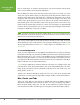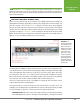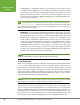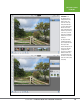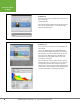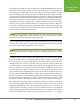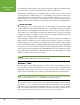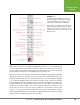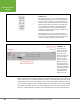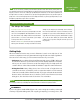Operation Manual
Table Of Contents
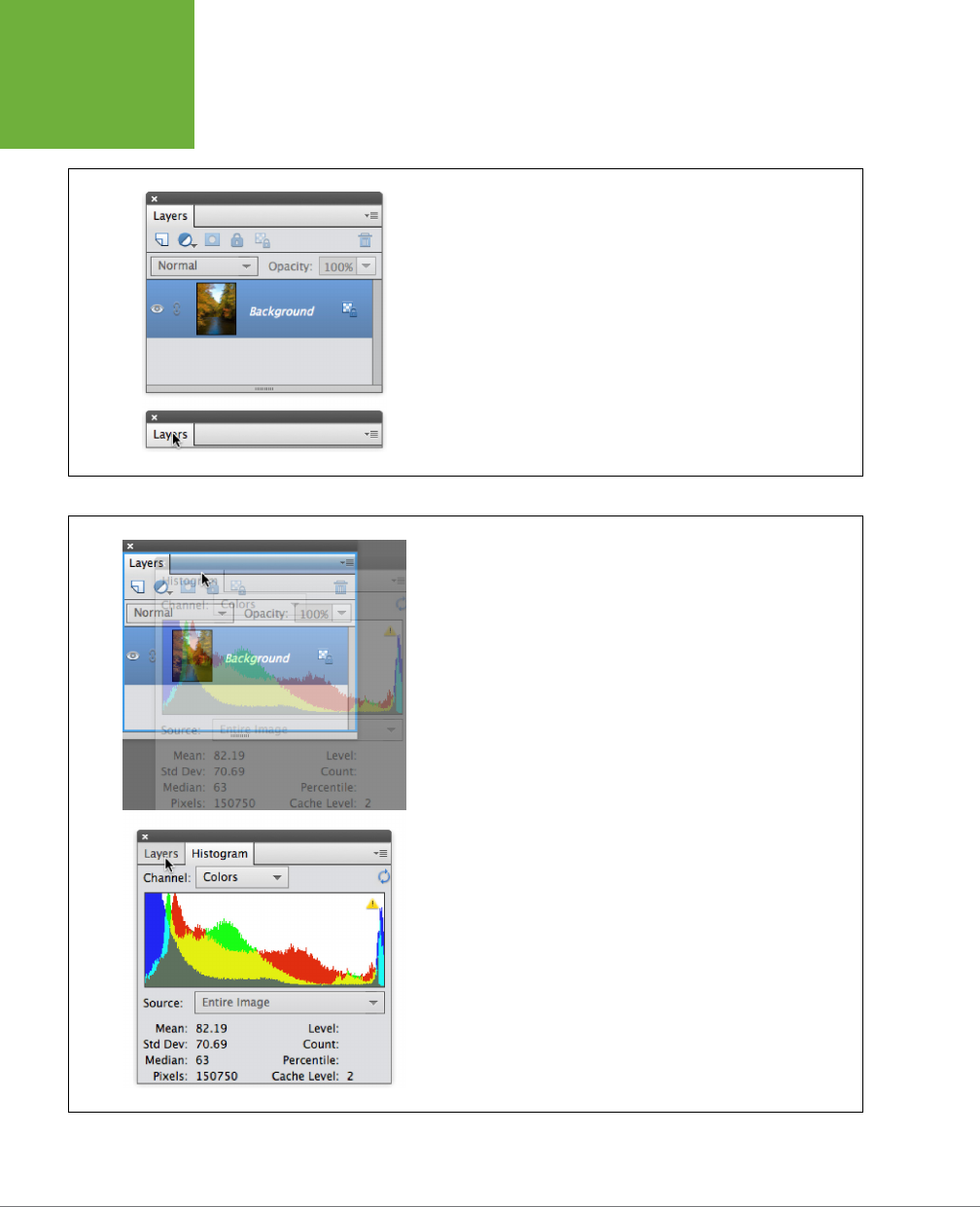
PHOTOSHOP ELEMENTS 12: THE MISSING MANUAL
16
EDITING YOUR
PHOTOS
FIGURE 1-9
You can free up lots of space by collapsing panels accordion-style once
they’re out of the bin.
Top: A full-sized panel.
Bottom: A panel collapsed by double-clicking its tab (where the cursor
is here). Be sure to double-click the
name
of the panel, not in the
blank area to the right of the tab.
FIGURE 1-10
You can combine two or more panels once you’ve dragged them out
of the Panel Bin.
Top: Here, the Histogram panel is being combined with the Layers
panel. To perform this technique, drag both panels out of the Panel
Bin, and then drag one of them (by clicking the tab at the top of the
panel) onto the other. When the panel you’re dragging becomes
ghosted and you see the blue outline shown here, let go of your
mouse button to combine them.
Bottom: To switch from one panel to another after they’re grouped,
just click the tab of the one you want to use. Here you see the mouse
ready to click the Layers panel’s tab to switch over to it from the
Histogram panel. To remove a panel from a group, simply drag its tab
out of the group. To return everything to how it looked when you first
entered the Custom Workspace, go to Window→Reset Panels.