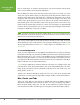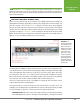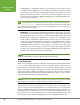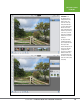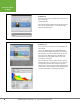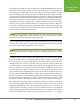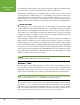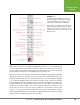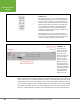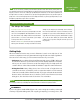Operation Manual
Table Of Contents
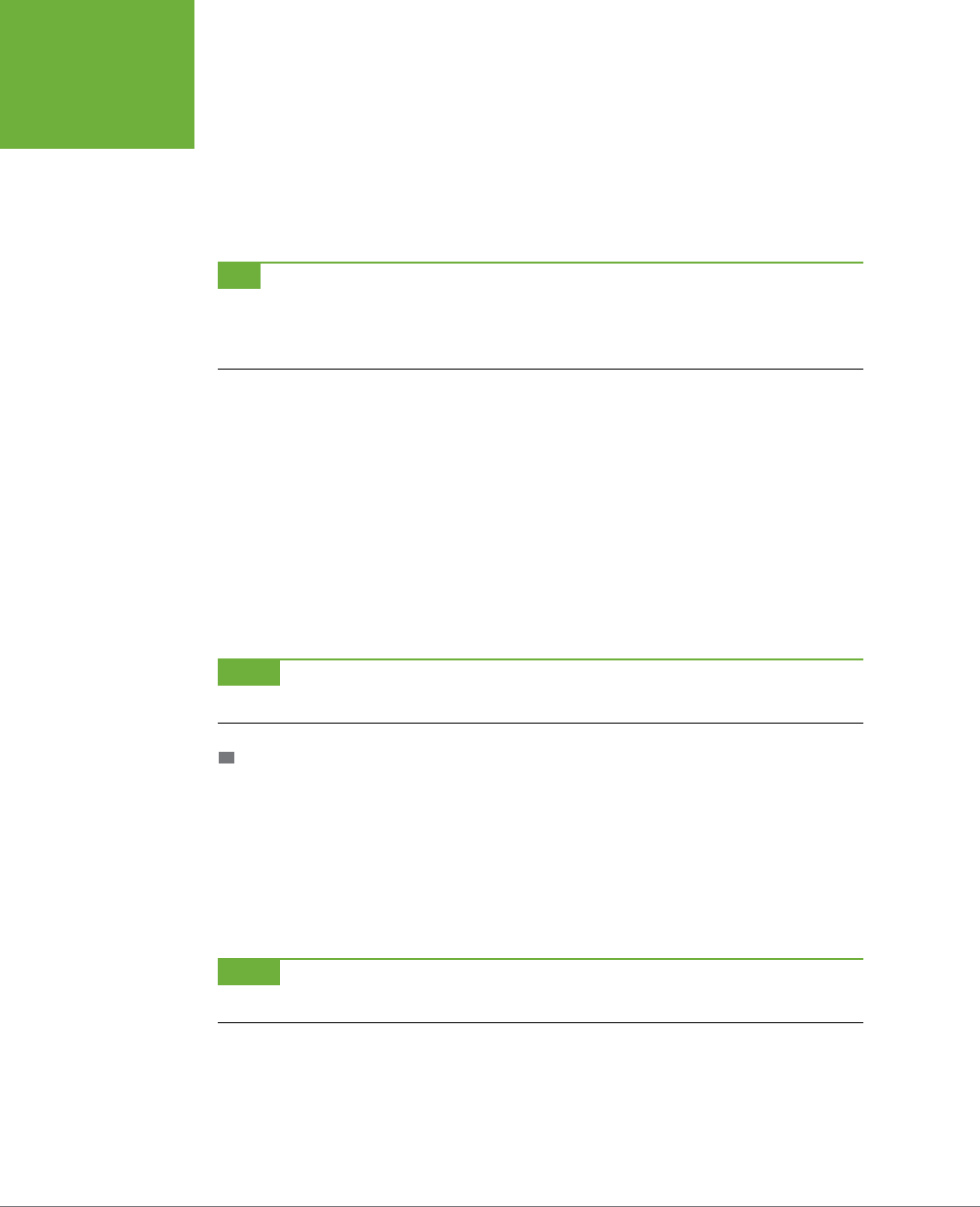
PHOTOSHOP ELEMENTS 12: THE MISSING MANUAL
14
EDITING YOUR
PHOTOS
the Organizer, or any albums (page 52) you’ve made. This menu even lets you
send files from the Organizer to the bin without actually opening them. Simply
click photos to select them in the Organizer, and then come back over to the
Editor, and switch this menu to “Show Files selected in Organizer”; you’ll see
the photos you selected in the Organizer waiting for you in the bin. Double-click
one to open it for editing.
TIP
If you regularly keep lots of photos open and you have an iPad, check out the Adobe Nav app (
www.
photoshop.com/products/mobile/nav
), which lets you sort through open photos in Elements, see info about your
photos, and switch tools without using your mouse. You can also use Adobe Revel to sync photos from all your
i-devices to your computer (see page 52).
• Bin Actions. This is where the Photo Bin gets really useful, but it’s not easy to
spot this menu: It’s the little four-line square in the bin’s upper right. This menu
lets you print the photos in the bin or make an album right there in the Photo
Bin without ever going to the Organizer. If you don’t use the Organizer, then
the Photo Bin is a particularly great feature, because it lets you create groups
of photos you can call up together: Just put them in an album here by choosing
“Save bin as album,” and then, from the bin’s Show Open Files menu, select
the album’s name any time to see those photos. (You can also use this menu
to reset the style source images you use in the Style Match feature, explained
on page 373.) If you like things to be compartmentalized, the Show Grid menu
item puts a thin black line around each thumbnail.
NOTE
In the Photo Bin, you may notice strange little paintbrush icons at the top-right corner of your photos’
thumbnails. They indicate that you’ve edited a photo but haven’t saved your changes.
THE PANEL BIN
When you’re in Expert mode, the right side of the Elements window displays the
Panel Bin
. (In the Basic Workspace you won’t see this bin until you click one of the
panel buttons in the bottom-right corner of the Editor window.) When you first
switch to the Custom Workspace (page 12), the Panel Bin appears with four panels
open: Layers, Eects, Graphics, and Favorites (Figure 1-8). These are the same four
panels that have their own buttons in the Basic Workspace, but here you can close
any of them that you don’t need at the moment.
NOTE
In older versions of Elements and Photoshop, panels were called “palettes.” If you run across a tutorial
that talks about the “Effects palette,” for example, that’s the same thing as the Effects panel.
To pull a panel out of the bin, drag the panel’s top tab (the one with its name on it);
you’ve now got yourself a floating panel. (You can float panels even if you haven’t
turned on floating image windows as explained on page 95.) Figure 1-9 shows how
to make panels even smaller once they’re out of the bin by collapsing them in one
of two ways. You can also combine panels, as shown in Figure 1-10; this works with
both panels in the bin and freestanding panels you’ve dragged out of the bin.