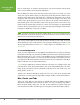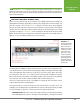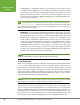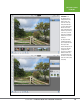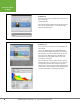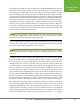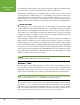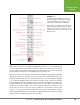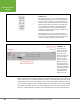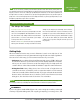Operation Manual
Table Of Contents
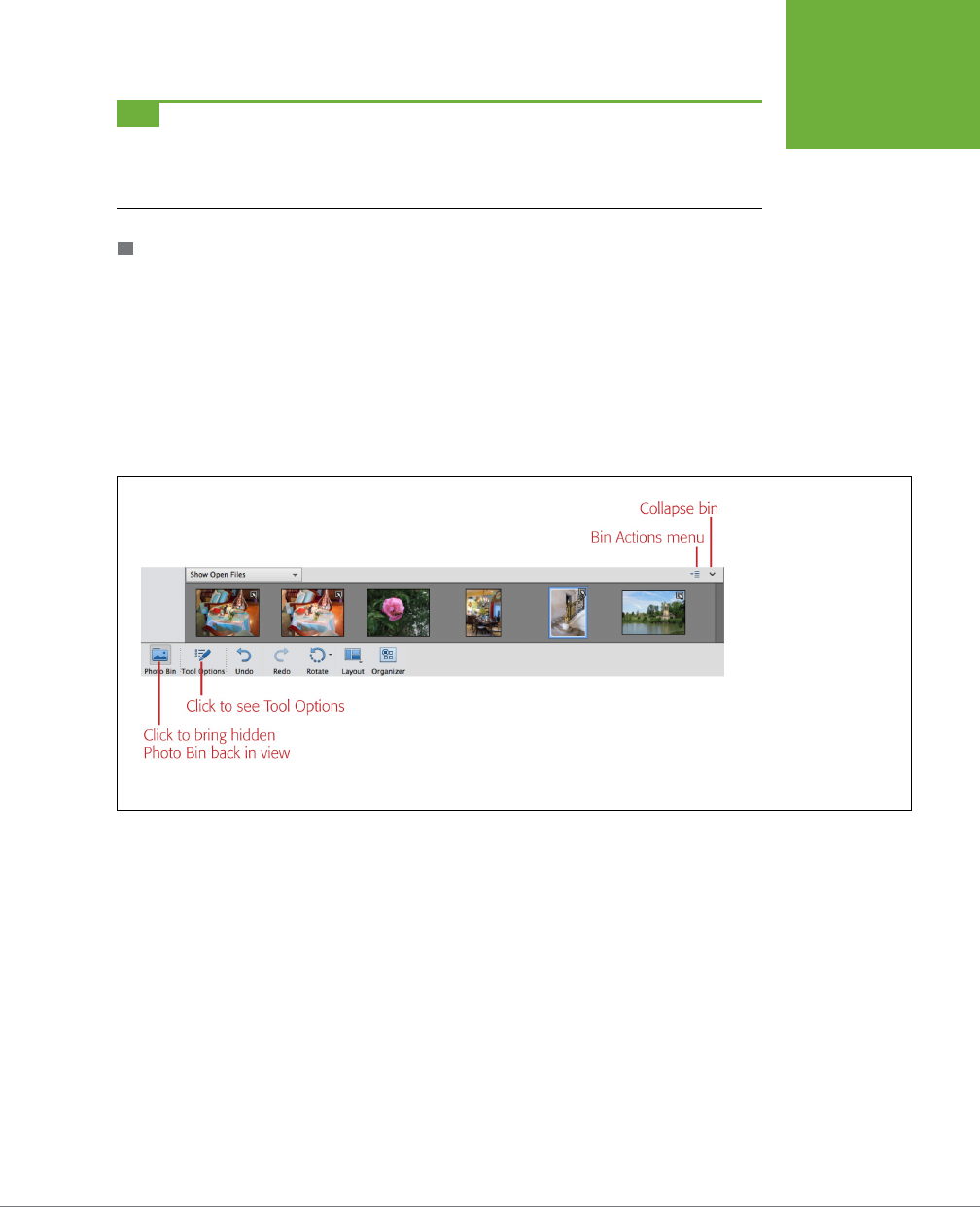
CHAPTER 1: FINDING YOUR WAY AROUND ELEMENTS
13
EDITING YOUR
PHOTOS
TIP
You can hide
everything
in the Editor except for your images and the menu bar: no tools, panels, or
anything else cluttering up your screen. This is handy when you want a good, undistracted look at what you’ve
done to a photo. To do that, just press the Tab key; to bring everything back into view, press Tab again. (This also
works in the Basic Workspace.)
THE PHOTO BIN/TOOL OPTIONS AREA
There’s a long, narrow strip at the bottom of the Editor window that changes to
display dierent things depending on what you’re doing at the moment. When you
first open a photo, you see the
Photo Bin
(Figure 1-7) in this area, which displays
all your open files. But if you click a tool in the toolbox on the left side of the Editor
window, the Photo Bin gets replaced with settings for that particular tool, called
(logically enough) the
Tool Options
. There are buttons at the bottom left of the main
Editor window that let you switch back and forth between the Photo Bin and Tool
Options, so you can always switch to the one you want.
FIGURE 1-7
The Photo Bin, which runs
across the bottom of the
Editor’s screen, holds a
thumbnail of every photo
you have open. Click the
arrow in the bin’s top-
right corner to collapse
it, and use the button at
the bottom left to bring
it back. Clicking the Tool
Options button displays
settings for the tool you’re
currently using.
The Photo Bin/Tool Options area is fixed in place: You can’t move it anywhere else
or resize it. However, you can hide it by clicking the down-pointing arrow at the right
end of the light-gray bar just above it. This gives you more space, but it also hides
the settings for your tools, so it’s hard to do much work with it hidden. To bring it
back, click either the Photo Bin or Tool Options button at the bottom of the window.
(This behavior is the same in both the Basic and Custom workspaces.)
There’s more about how to use the Tool Options on page 19. The rest of this section
is about the Photo Bin’s useful features.
The Photo Bin does a lot more than just show which photos you have open. For
example, you can drag photos’ thumbnails in the bin to rearrange them if you want
to use the images in a project. The bin also has two drop-down menus:
• Show Open Files. This menu at the bin’s upper left lets you determine what the
Photo Bin displays: the photos currently open in the Editor, selected photos from