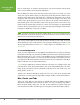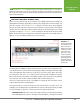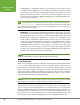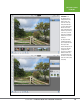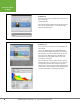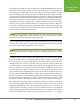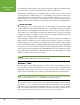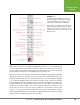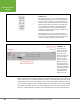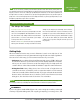Operation Manual
Table Of Contents
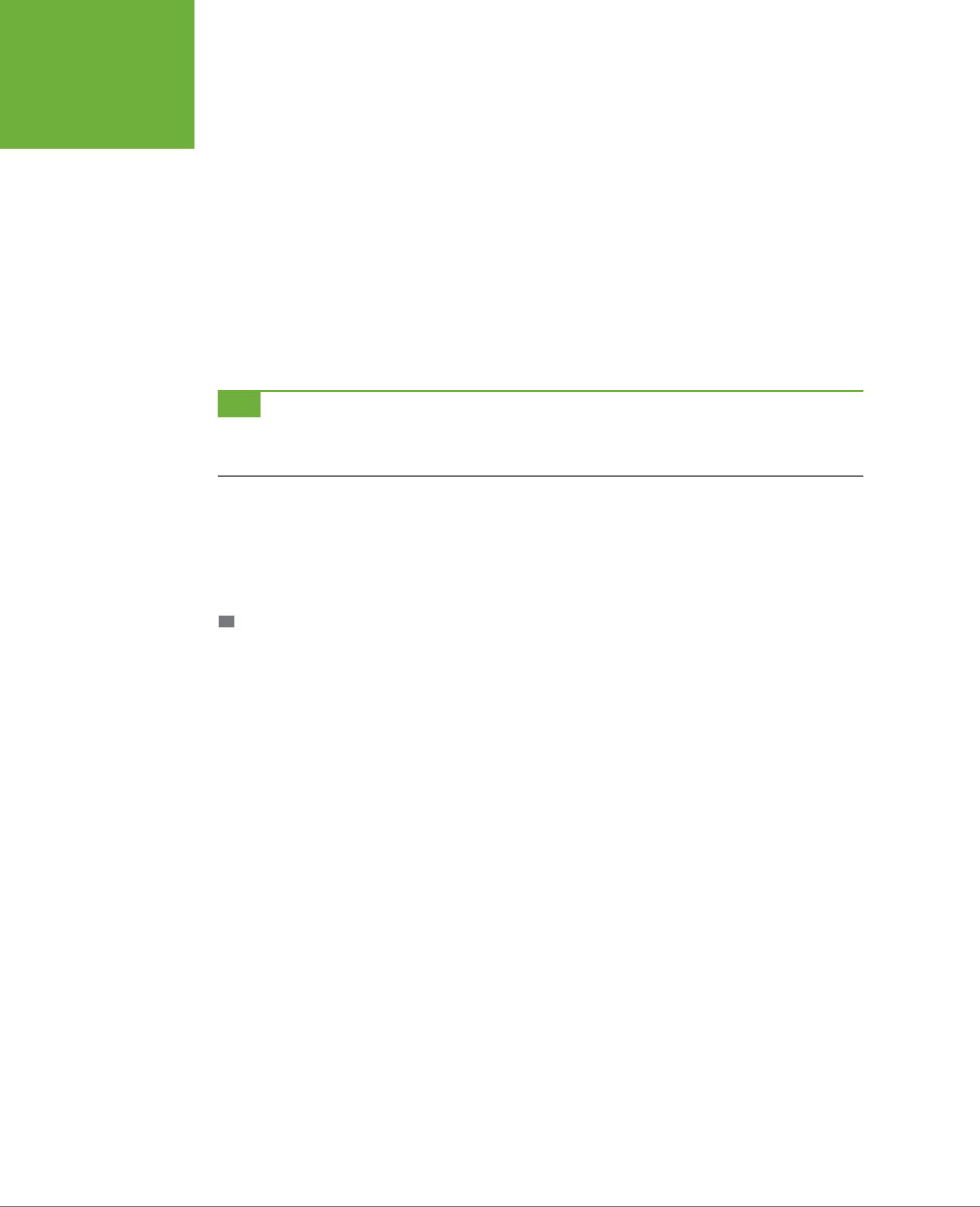
PHOTOSHOP ELEMENTS 12: THE MISSING MANUAL
12
EDITING YOUR
PHOTOS
time or resize them. To switch to another panel, you click its button at the bottom
of the screen and the previous panel disappears.
But the Editor has many more panels than just those four. If you need one of the
others, like say the History panel, you bring it up by clicking the More button in the
window’s lower-right corner. This brings up
all
of Elements’ other panels in one float-
ing group, and you click the tab of the panel you want to bring it to the front. You
can move the group around on your screen, but you can’t put it in the Panel Bin or
take anything out of the Panel Bin to put in the group. You also can’t remove any
panels from the group, and you have no control over how big it is—it automatically
resizes to fit the current panel. You can close the group by clicking the little X at its
top right (in Windows) or top left (on a Mac).
TIP
If you click the tiny arrow on the right side of the More button, you can choose a panel by name, but in
the Basic Workspace you still get the whole group. All choosing the name does is make sure that the panel you
want is the front one when the grouped panels appear.
You can try running Expert mode with the Basic Workspace, but odds are that in
about 10 minutes, this setup will have you raving and beating your head on your
desk. Fortunately, Elements oers a
much
better way to use the Editor: the
Custom
Workspace
.
CUSTOM WORKSPACE
If you’ve ever used Elements (or any graphics program) before, you’ll be enormously
relieved to know that you can make the Editor work much more eciently than the
Basic Workspace does. The secret is a well-hidden menu command that restores
Elements to its full usefulness. To achieve this transformation, just head to the bot-
tom right of the Elements window, click the tiny arrow on the right side of the More
button, and then choose Custom Workspace.
Voilà!
You just regained an enormous amount of freedom to set things up the way
you want them. In the Custom Workspace you can tear individual panels out of the
panel group, put panels into the Panel Bin (and take them out), make your own
panel groups, and so on.
Switch to the Custom Workspace right now. The rest of this book assumes that
you’d like to see what you’re doing and are using the Editor’s Custom Workspace.
Bins, Panels, and Tabs
You’re not stuck with the way things are initially laid out in the Editor’s Custom
Workspace (explained in the previous section). You can rearrange things quite a
bit from where Adobe starts you out. This section explains the various ways you
can customize the Editor (assuming you’re using the Custom Workspace, that is).