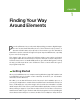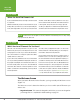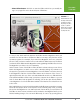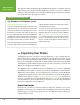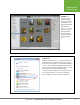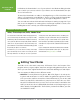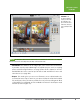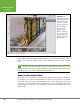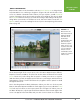Operation Manual
Table Of Contents
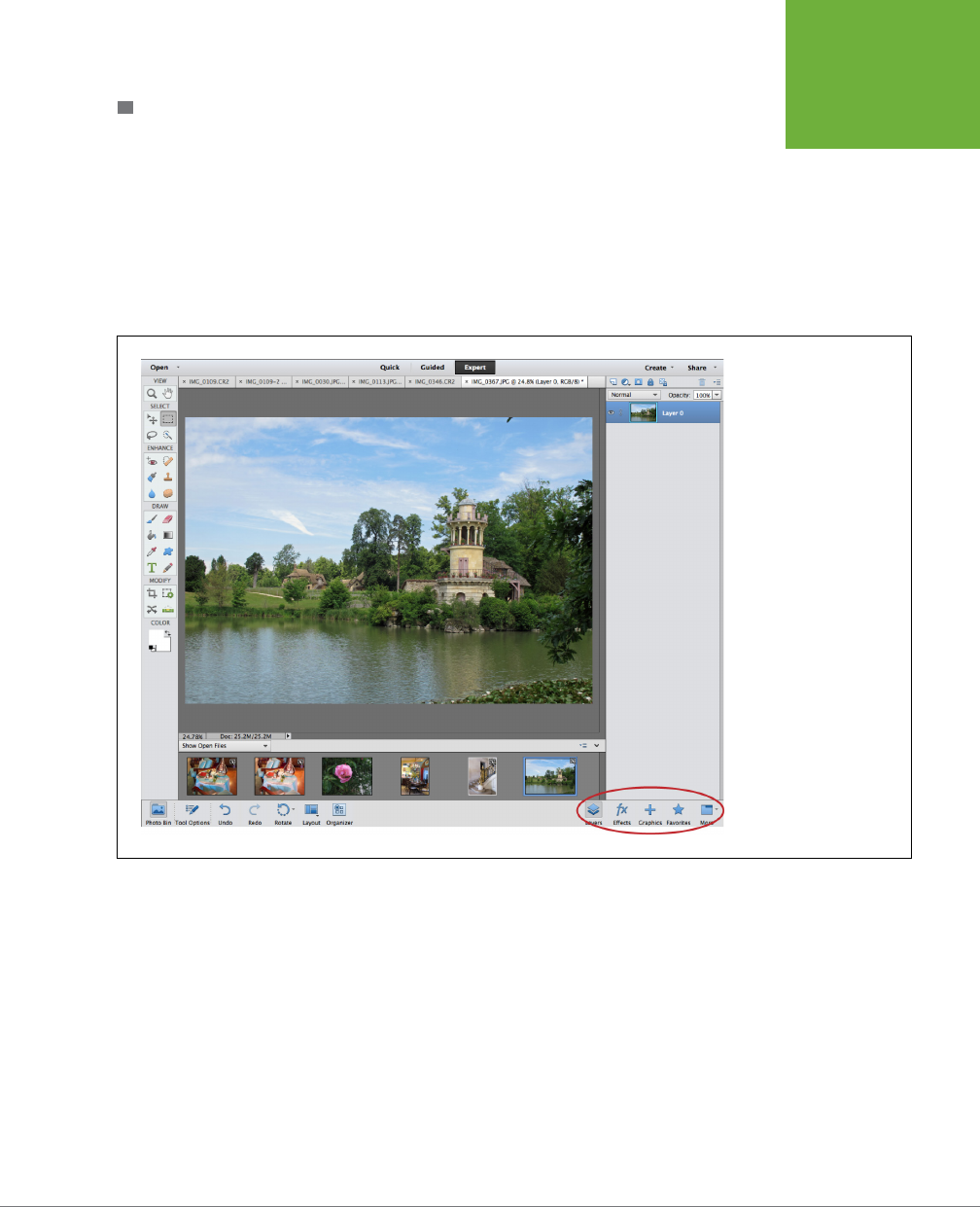
CHAPTER 1: FINDING YOUR WAY AROUND ELEMENTS
11
EDITING YOUR
PHOTOS
BASIC WORKSPACE
Expert mode starts out in what Adobe calls the
Basic Workspace
, a design that it
hoped would be less confusing to beginners (Figure 1-6). On the left side of the
screen is a double-columned toolbox. When you open a photo, a small
thumbnail
version of it appears in the area near the bottom of the window. This area is called
the
Photo Bin
. However, what you see in this area changes depending on what you’re
doing. When you activate one of Elements’ tools, this area is taken over by the
Tool
Options
, where you see the settings for the tool you’re currently using (more about
that on page 19).
FIGURE 1-6
When you first use the
Editor in Expert mode, the
window looks like this,
which Adobe calls the
Basic Workspace.
The buttons at the bottom
right (circled) let you
switch from one panel to
another. You can see only
one panel at a time, which
is one reason why most
folks prefer to use the
Custom Workspace shown
in
Figure 1-5
. It’s explained
in the next section.
At the bottom right of the screen are a series of buttons labeled Layers, Eects,
Graphics, Favorites, and More. The first four are the names of Elements’ most-used
panels
. Panels let you do things like keep track of what you’ve done to a photo
(with the History panel) and apply special eects to your images (with the Eects
and Graphics panels). You’ll learn about the program’s various panels in detail
throughout this book.
Here’s the thing about the Basic Workspace: When you click one of those panel
buttons, that panel appears and fills the entire right of your screen (called the
Panel
Bin
) from top to bottom, as the Layers panel does in Figure 1-6. When you’re in
the Basic Workspace, only the panels that have buttons at the bottom right of the
screen can appear in the Panel Bin, and you can’t see more than one of them at a