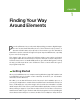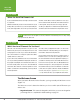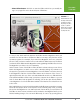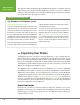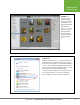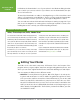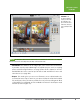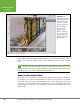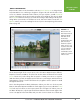Operation Manual
Table Of Contents
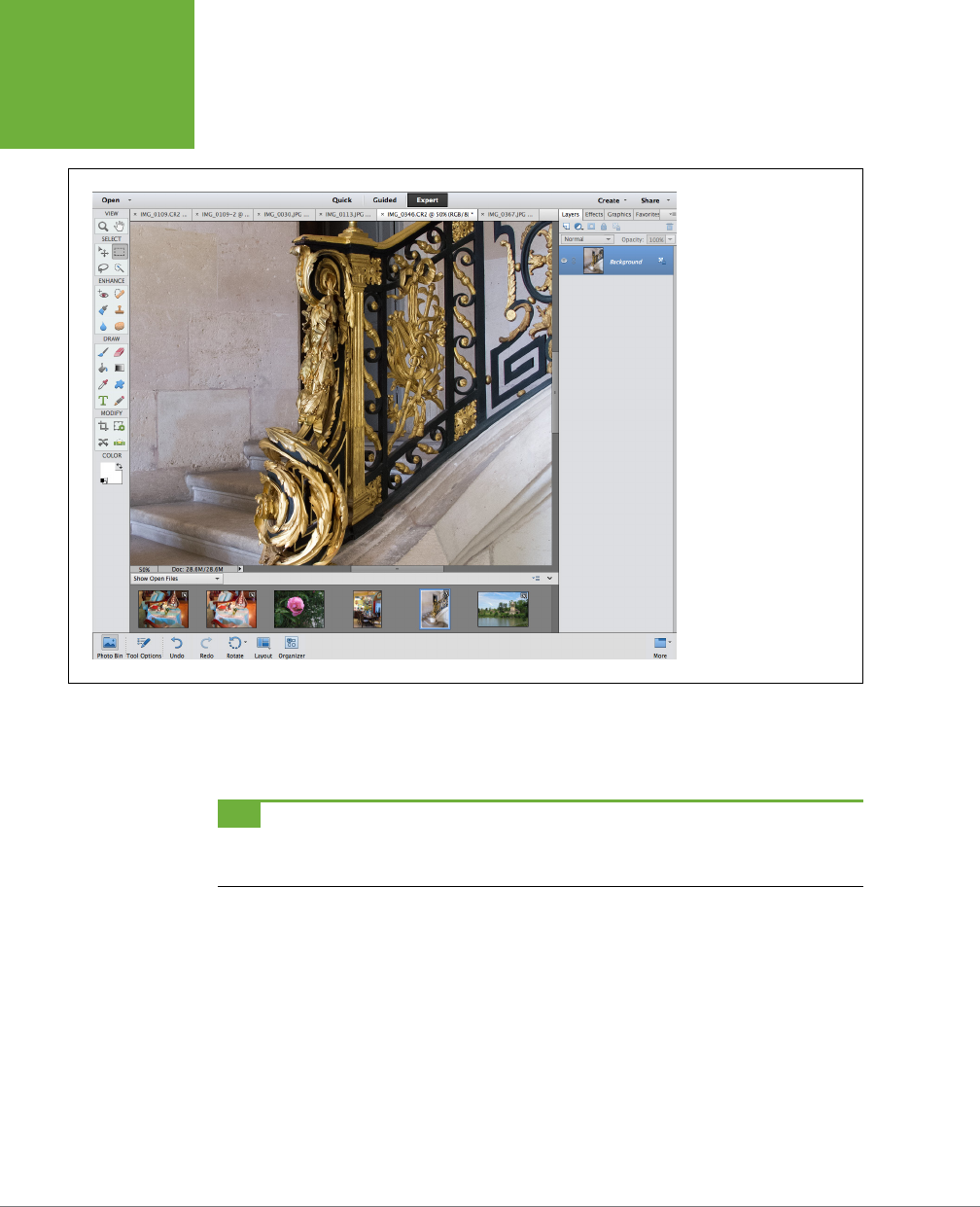
PHOTOSHOP ELEMENTS 12: THE MISSING MANUAL
10
EDITING YOUR
PHOTOS
FIGURE 1-5
The main Elements editing
window, which Adobe calls
Expert mode. This is where
you have access to all of
Elements’ editing features.
This screenshot shows
what you see on first
entering the Custom
Workspace, explained in
the next section (page 12).
You can customize your
workspace quite a bit from
this starting point.
Use the Quick, Guided, and Expert tabs at the top of the Elements window to switch
modes. The rest of this chapter covers some of the Editor’s basic concepts and key
tools.
TIP
If you leave a photo open in the Editor, then when you switch back to the Organizer, you’ll see a red
band with a padlock across the photo’s Organizer thumbnail as a reminder. To get rid of the lock and free up your
image for Organizer projects, go back to the Editor and close the photo there.
Understanding Expert Mode
Once you click over to Expert mode (click the Expert tab at the top of the Editor
to get there), you may be pretty puzzled as to how to proceed. There’s a toolbox
on the left, a row of icons across the bottom of the screen—and that’s pretty much
it. If you’ve ever used older versions of Elements, you may be asking, “Where did
everything go?” Not to worry. It’s all still there, you just need to know how to make
things work.