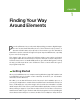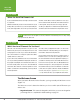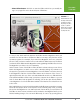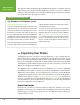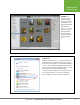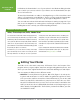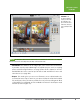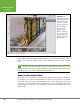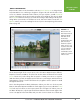Operation Manual
Table Of Contents
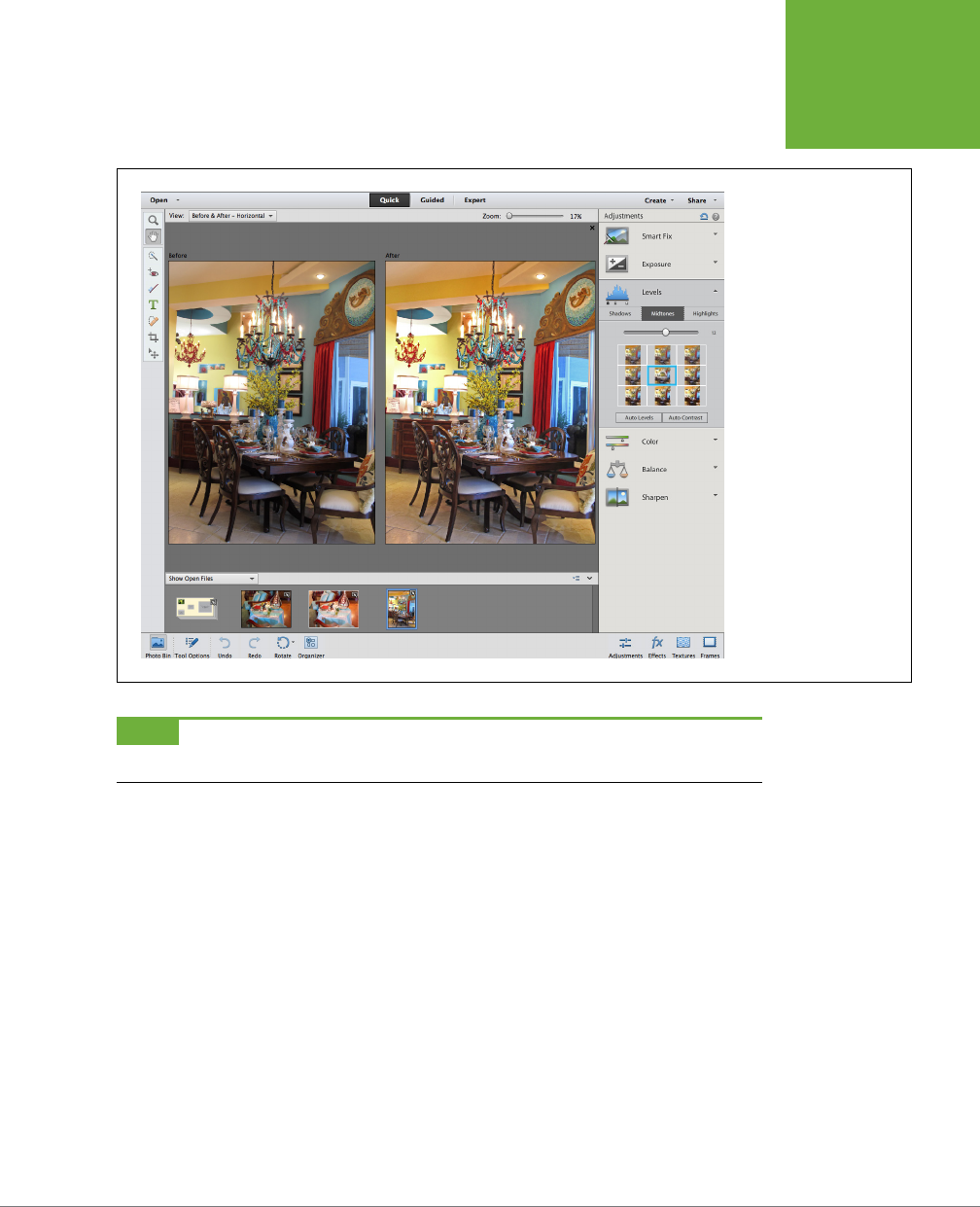
CHAPTER 1: FINDING YOUR WAY AROUND ELEMENTS
9
EDITING YOUR
PHOTOS
FIGURE 1-4
The Quick Fix window. To
compare your fixes with
the original photo, fire
up one of the two Before
& After views, which you
get to by clicking the View
menu.
NOTE
In some places, Adobe refers to Quick Fix mode as “Quick Edit mode” instead. Those are simply two
different names for the same thing. This book always calls it Quick Fix mode.
• Guided Edit. This window can be a big help if you’re a newcomer to Elements.
It provides step-by-step walkthroughs of popular projects such as cropping
photos and removing blemishes; see page 21 later in this chapter for an intro.
Guided Edit also hosts some fun special eects and workflows for more ad-
vanced users (see page 452).
• Expert. This mode gives you access to Elements’ most sophisticated tools.
You have far more ways to work on your photo in Expert mode than in Quick
Fix, and if you’re fussy, it’s where you’ll do most of your retouching work. Most
of the Quick Fix commands are also available via menus in the Expert mode
window (shown in Figure 1-5).