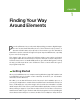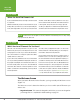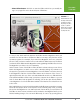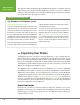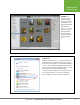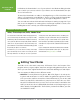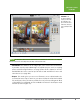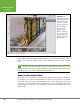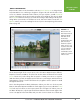Operation Manual
Table Of Contents
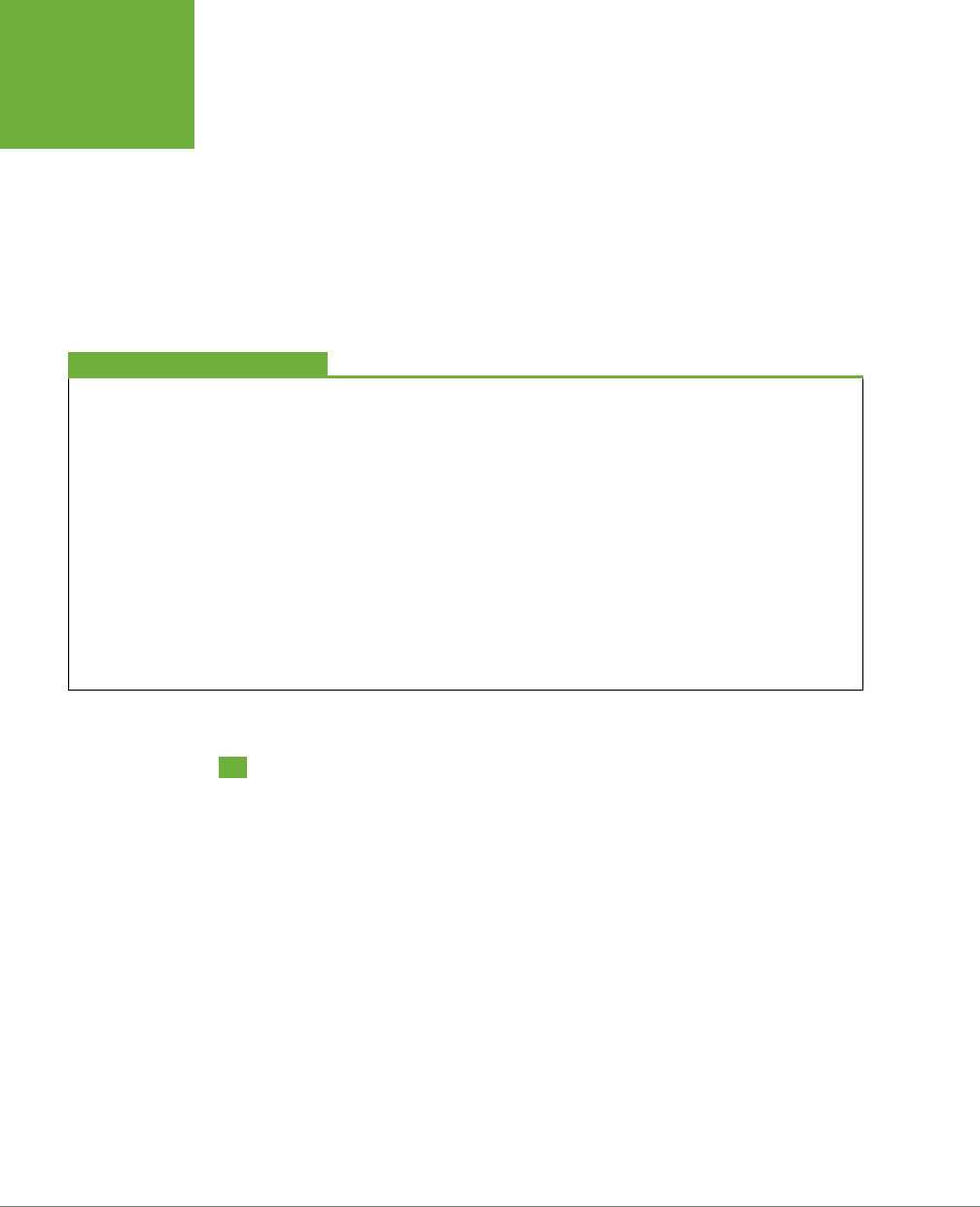
PHOTOSHOP ELEMENTS 12: THE MISSING MANUAL
8
EDITING YOUR
PHOTOS
In Windows, the Downloader is one of your options in the Windows dialog box that
you see when you connect a device. If you want to use the Downloader, then just
choose it from the list.
To launch the Downloader on a Mac, in the Organizer, go to File→“Get Photos and
Videos”→“From Camera or Card Reader.” There’s no way to make the Downloader
run automatically on a Mac—you have to go through the Organizer to start it.
You can read more about the Downloader in Chapter 2 starting on page 28. If you
plan to use the Organizer to catalog photos and assign keywords to them, then
reading that section can help you avoid hair-pulling moments.
CHANGING OF THE GUARD
Adios, Photoshop.com; Hello, Adobe Revel
For several versions of Elements, Adobe strongly urged every-
one to use Photoshop.com, which let you post photos online,
back them up, and sync them between computers. Photoshop.
com is gone now, but it’s been replaced by Adobe’s new Revel
online service. (If you had photos stored at Photoshop.com,
you should have received an email from Adobe telling you that
they moved your photos over to Revel.)
In Elements 12, you can use Revel for many of the things
you used Photoshop.com for, but it’s not exactly the same.
Two major differences are that you can access your Revel-
stored photos from many different devices, including your
smartphone, not just from Elements and your web browser.
Also, while you get a certain number of free uploads from
Revel (currently 50 per month), beyond that you pay a monthly
subscription fee. Page 53 has the lowdown on Revel and how
to use it.
If you’re looking for the video tutorials that used to be available
via Elements’ Inspiration Browser, that’s gone, too, but you can
watch tutorials at
http://tv.adobe.com
instead.
Editing Your Photos
The Editor is the other main component of Elements. This is the fun part of the
program, where you get to adjust, transform, and generally glamorize photos, and
where you can create original artwork from scratch with drawing tools and shapes.
You can operate the Editor in three dierent modes:
• Quick Fix. For many Elements beginners, Quick Fix (Figure 1-4) ends up be-
ing their main workspace. It’s where Adobe has gathered together the basic
tools you need to improve most photos. New in Elements 12, you can also add
frames, special eects, and textures to your photos here. This is also one of the
two places in Elements where you can choose to have a before-and-after view
while you work (the other is Guided Edit, described next). Chapter 4 gives you
all the details on using Quick Fix. The first time you launch the Editor, you start
out in Quick Fix mode.