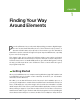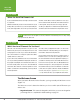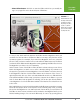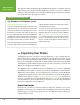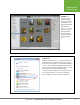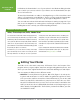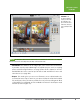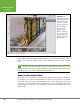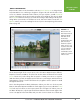Operation Manual
Table Of Contents
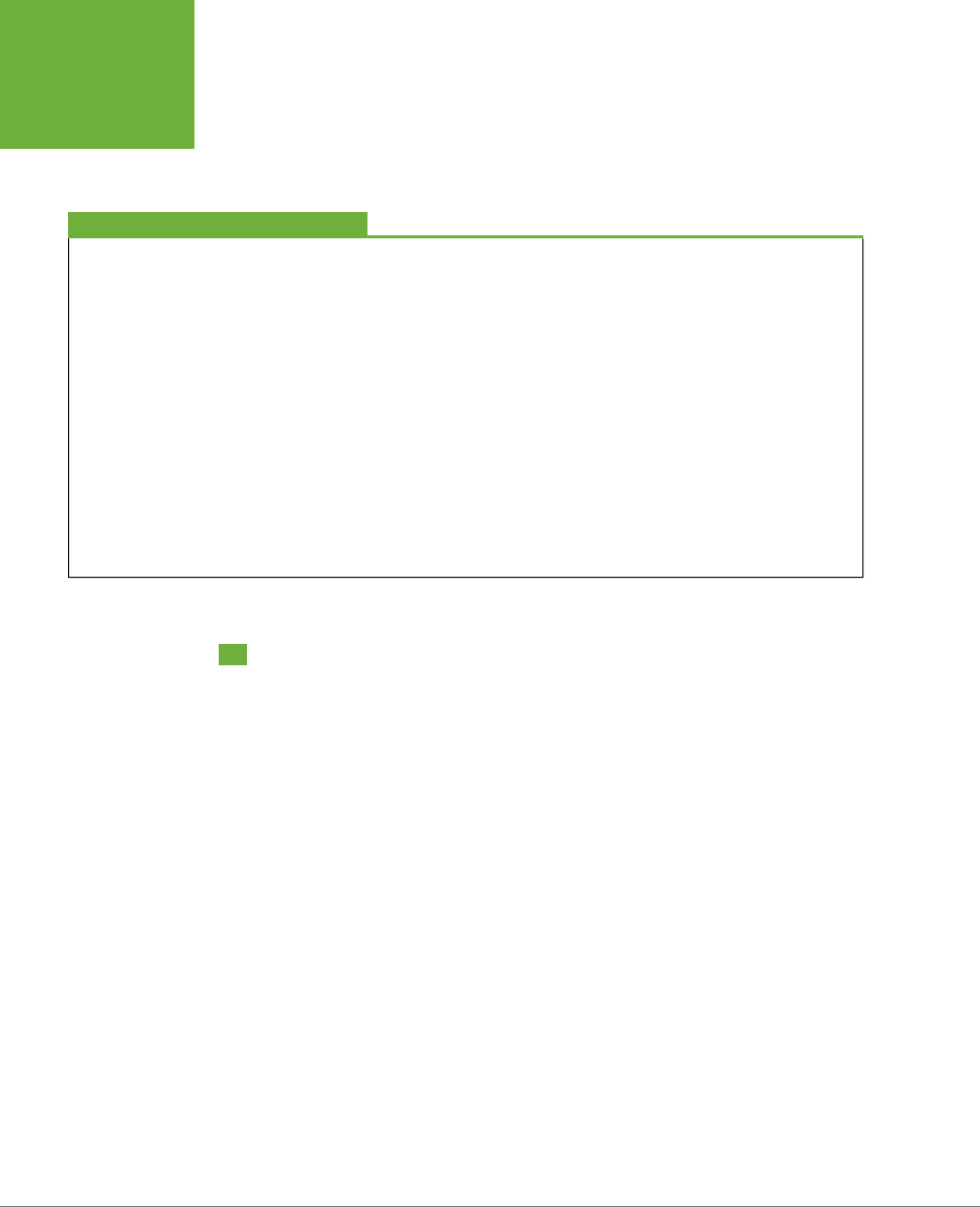
PHOTOSHOP ELEMENTS 12: THE MISSING MANUAL
6
ORGANIZING
YOUR PHOTOS
directly in the Editor and bypassing the Organizer altogether, for example—but you
may feel like you’re always swimming against the current if you choose a dierent
workflow. (The next chapter has a few hints for disabling some of Elements’ features
if you find that they’re getting in your way.)
FREQUENTLY ASKED QUESTION
Say Goodbye to the Welcome Screen
How do I get rid of the Welcome screen?
If you get to feeling welcomed enough, you may want to turn
off the Welcome screen so you don’t have to click through it
every time you start Elements. To tell the Welcome screen you
don’t want to see it anymore, click Settings (the gear icon) in
the screen’s upper-right corner. A section of the window slides
open where you can choose to have the Editor or the Organizer
launch from now on instead of the Welcome screen. Just choose
the program you want from the list, and then click Done.
If you change your mind later on about how you want Elements
to open, go to Help→Welcome Screen in either the Editor or the
Organizer, and then head back to the Settings menu described
previously and make your change.
You can also save a little of your system resources by making
direct shortcuts to the Editor and Organizer programs and
skipping the Welcome screen entirely. To do that, in Windows
go to
C:\Program Files [Program Files (x86) for 64-bit systems]\
Adobe
, and then right-click the icon for the program you want
and choose Create Desktop Shortcut. On a Mac, the easiest
way is to create a Dock icon while the program is running, as
explained on page 600.
Organizing Your Photos
The Organizer is where your photos come into Elements
and
go out again when it’s
time to print, edit, or email them. The Organizer catalogs and keeps track of your
photos, and you automatically return to it for many activities that involve sharing
photos, like emailing them (page 558) or creating a slideshow with them (page 565).
The Organizer’s main window (Figure 1-2) lets you view your photos, sort them into
albums, and assign keyword labels to them.
The Organizer got a complete makeover in Elements 11, so if you’re upgrading
from Elements 10 or older, it’s pretty much a whole new ballgame compared to the
Organizer you knew before. The next chapter shows you how to use the Organizer
to import and organize photos, and online Appendix B covers all the Organizer’s
dierent menu options (head to
www.missingmanuals.com/cds
to download it).
However, it’s important to understand that you don’t
have
to use the Organizer if
you don’t want to. Lots of people don’t, for a variety of reasons. Page 42 explains
some of the arguments for and against it.
Photo Downloader
Elements has yet another component that you may have already seen if you’ve
plugged a camera into your computer after installing Elements: the Photo Down-
loader (Figure 1-3), which helps get photos into the Organizer directly from your
camera’s memory card.