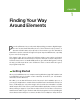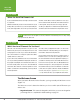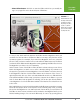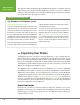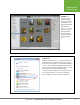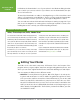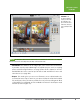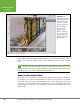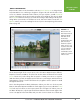Operation Manual
Table Of Contents
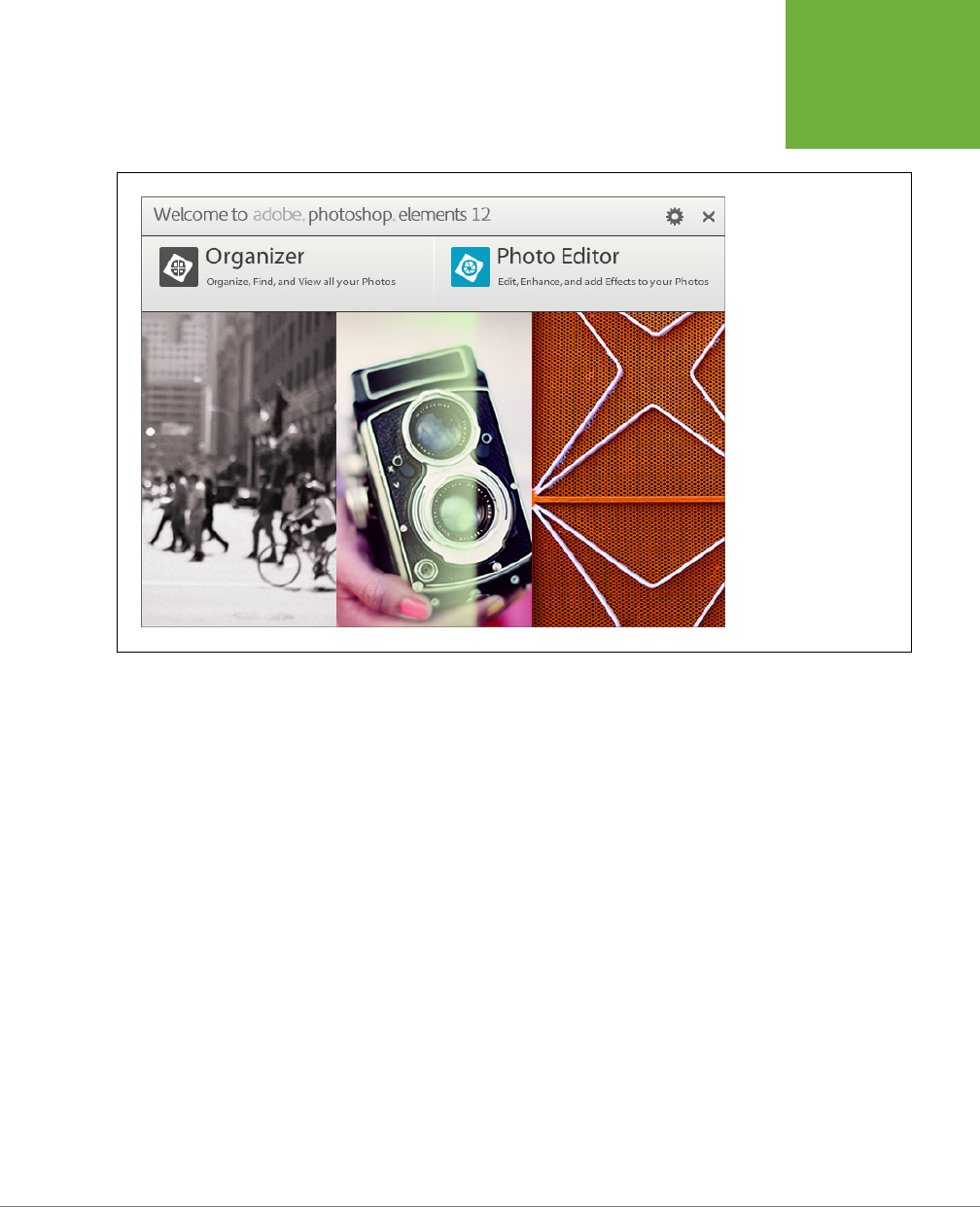
CHAPTER 1: FINDING YOUR WAY AROUND ELEMENTS
5
GETTING
STARTED
• Photo Editor button. Click this to start the Editor, which lets you modify im-
ages. See page 8 for more about this part of Elements.
FIGURE 1-1
Elements’ Welcome screen.
The images at the bottom
are dynamic, meaning
they change every three
seconds or so, but the
buttons at the top and the
gear icon for the settings
are always the same.
It’s easy to hop back and forth between the Editor and the Organizer, which you
can think of as the two halves of Elements. But in some ways, they function as two
separate programs. For example, if you start in the Organizer, then once you pick a
photo to edit, you have to wait a few seconds while the Editor starts up. And when
you have both the Editor and the Organizer running, quitting the Editor doesn’t close
the Organizer—you have to close it separately.
At the bottom center of the Editor’s main window is a button that you can click to
launch the Organizer (or switch over to it if it’s already running). If you want to do
the opposite—get photos from the Organizer over to the Editor—select the photo(s)
in the Organizer, and then click the Editor button at the bottom of the screen, or
right-click/Control-click one of the selected thumbnails and choose “Edit with Pho-
toshop Elements Editor.” Either way, your photo(s) appear in the Editor so you can
work on them. Once both programs are running, you can also just click the Editor’s
or the Organizer’s icon in the Windows taskbar or the Mac Dock to switch from one
to the other.
One helpful thing to keep in mind is that Adobe built Elements around the assump-
tion that most people work on their photos in the following way: First, you bring
photos into the Organizer to sort and keep track of them. Next, you open photos in
the Editor to work on them, and then save them back to the Organizer when you’ve
finished making changes. You can work dierently, of course—by opening photos