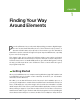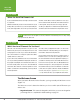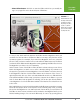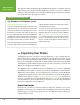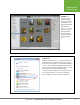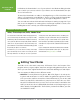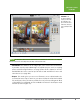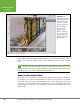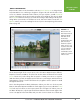Operation Manual
Table Of Contents
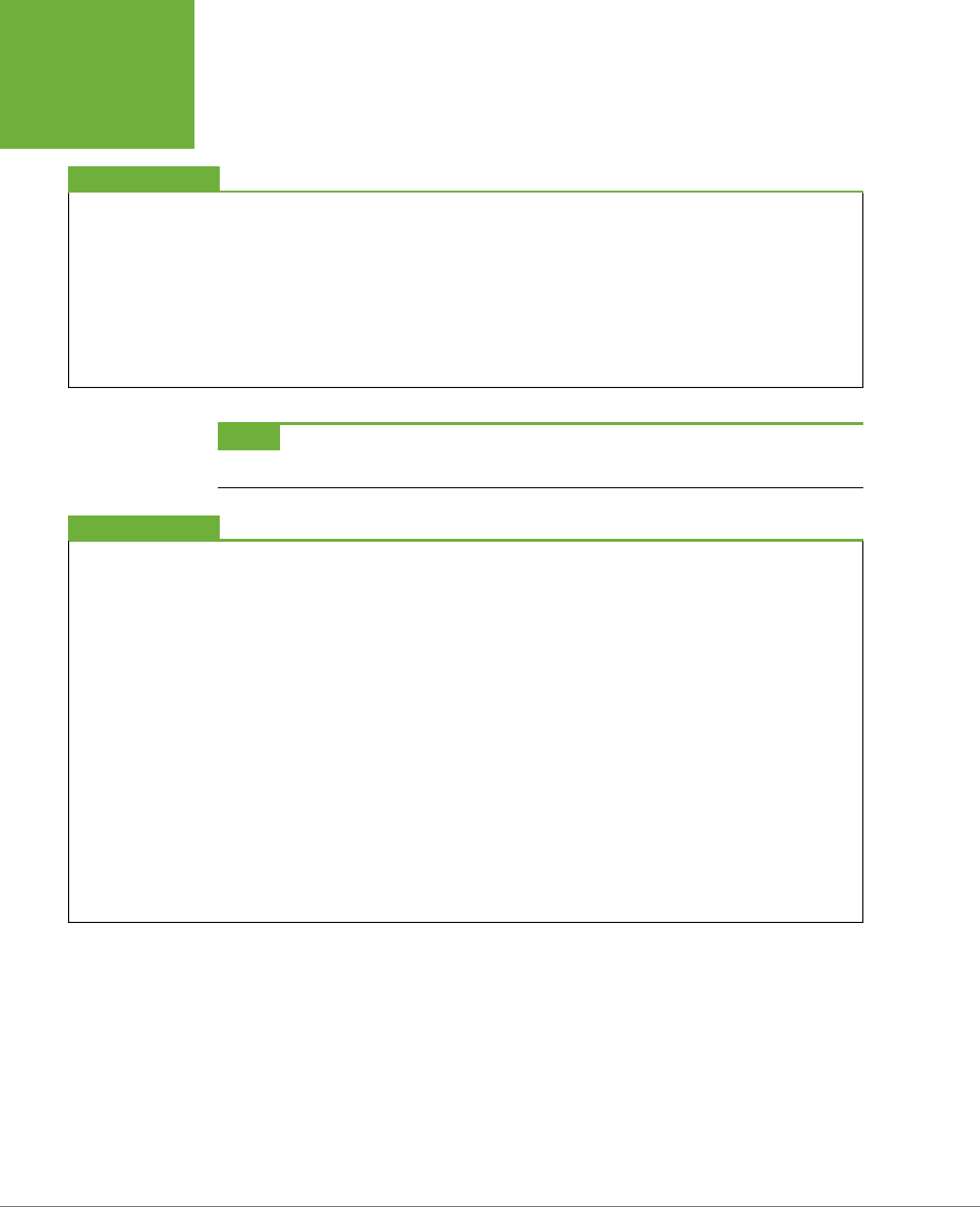
PHOTOSHOP ELEMENTS 12: THE MISSING MANUAL
4
GETTING
STARTED
UP TO SPEED
Where the Heck Did Elements Go?
If you’ve installed Elements but can’t figure out how to launch
it, no problem.
Windows automatically creates a shortcut to Elements on your
desktop when you install it. (If you need help installing Ele
-
ments, turn to Appendix A.) You can also go to the Start menu
and then click the Adobe Photoshop Elements 12 icon. If you
don’t see Elements in the Start menu, then click the arrow next
to All Programs, and you should see it in the pop-up menu.
On a Mac, go to Applications→Adobe Photoshop Elements 12.0,
and then double-click the Adobe Photoshop Elements 12 icon.
NOTE
Elements 12 uses the same light color scheme as Elements 11. Unfortunately, there’s no way to change
it if you prefer the old, darker look.
UP TO SPEED
Which Version of Elements Do You Have?
This book covers Photoshop Elements 12. If you’re not sure
which version you have, the easiest way to find out is to look
at the program’s icon (the one you click to launch Elements).
The icon for Elements 12 is a turquoise square with a white,
stylized outline of a camera on it.
If you’re still not sure, in Windows, click once on the Elements
icon on your desktop, and Windows displays the full name of
the program—including the version number—below the icon,
if it wasn’t already visible. You can also check the Windows
Start menu, where Elements is listed along with its version
number. Or, if Elements is already running, go to Help→About
Photoshop Elements.
On a Mac, look in your Applications folder to see the version
number. If Elements is already running, go to Photoshop Ele
-
ments Editor→About Photoshop Elements.
You can still use this book if you have an earlier version of
Elements because a lot of the basic editing procedures are
the same. But Elements 12 has been updated in many ways, so
you’d almost certainly feel more comfortable with a reference
book for the version you have. There are Missing Manuals for
Elements 3 through 11, too, and you may prefer to track down
the book that matches your version of Elements. (For Elements
6 and 8, there are separate editions for the Mac and Windows
versions.) You can get a copy from
www.missingmanuals.
com
, any online bookseller, or your neighborhood bookstore.
The Welcome Screen
When you launch Elements for the first time, you’re greeted by the Welcome screen
(Figure 1-1).
The Welcome screen is a launcher that lets you choose which part of Elements you
want to use:
• Organizer button. This starts the Organizer, which lets you store and organize
your image files. It’s explained in detail starting on page 41.