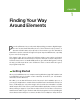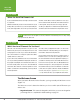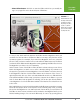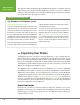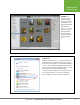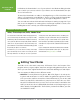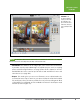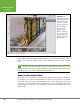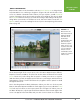Operation Manual
Table Of Contents
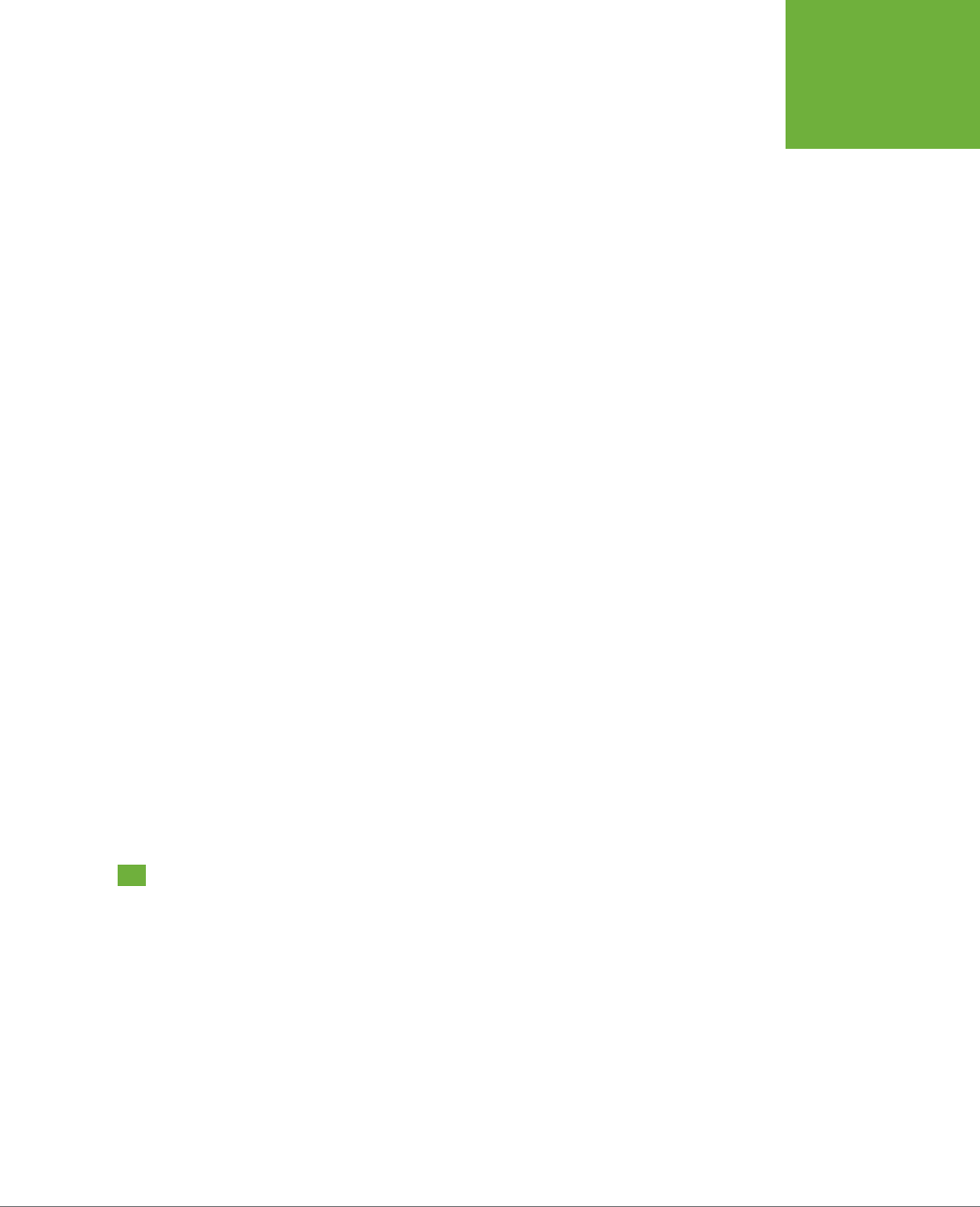
3
CHAPTER
1
P
hotoshop Elements lets you do practically anything you want to digital images.
You can colorize black-and-white photos, remove demonic red-eye stares, or
distort the facial features of people who’ve been mean to you. The downside is
that all those options can make it tough to find your way around Elements, especially
if you’re new to the program.
This chapter helps get you oriented. You’ll learn what to expect when you launch
the program and how to use Elements to fix photos with just a couple of keystrokes.
You’ll also learn how to use Guided Edit mode to get started editing photos. Along
the way, you’ll find out about some of Elements’ basic controls and how to get to
the program’s Help files.
Getting Started
When you install Elements on a computer running Windows (page 595 explains how
to install Elements), the installer creates a desktop shortcut for you. Just double-
click that to launch Elements.
On a Mac, you can launch Elements as the last step in the installation process, or
you can go to Applications→Adobe Photoshop Elements 12 and double-click its icon
there. (Incidentally, the only other thing in there besides the uninstaller is a folder
called Support Files. That’s where you’ll find the Editor application, which you’ll learn
about starting on page 8.) If you want to make a Dock icon for future convenience,
start Elements and then go to the Dock and click the program’s icon. Keep holding the
mouse button down until you see a menu, and then choose Options→Keep in Dock.
Finding Your Way
Around Elements