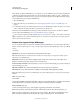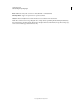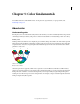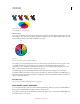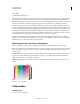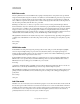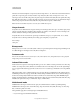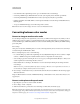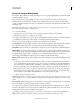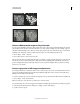Operation Manual
92
USING PHOTOSHOP
Color fundamentals
Last updated 12/5/2011
• Color channels in the original image become spot color channels in the converted image.
• Converting a CMYK image to Multichannel mode creates cyan, magenta, yellow, and black spot channels.
• Converting an RGB image to Multichannel mode creates cyan, magenta, and yellow spot channels.
• Deleting a channel from an RGB, CMYK, or Lab image automatically converts the image to Multichannel mode,
flattening layers.
• To export a multichannel image, save it in Photoshop DCS 2.0 format.
Note: Indexed Color and 32-bit images cannot be converted to Multichannel mode.
Converting between color modes
Convert an image to another color mode
You can change an image from its original mode (source mode) to a different mode (target mode). When you choose
a different color mode for an image, you permanently change the color values in the image. For example, when you
convert an RGB image to CMYK mode, RGB color values outside the CMYK gamut (defined by the CMYK working
space setting in the
Color Settings
dialog box) are adjusted to fall within gamut. As a result, some image data may be lost and can’t be recovered if you
convert the image from CMYK back to RGB.
Before converting images, it’s best to do the following:
• Do as much editing as possible in the original image mode (usually RGB for images from most scanners or digital
cameras, or CMYK for images from traditional drum scanners or imported from a Scitex system).
• Save a backup copy before converting. Be sure to save a copy of your image that includes all layers so that you can
edit the original version of the image after the conversion.
• Flatten the file before converting it. The interaction of colors between layer blending modes changes when the
mode changes.
Note: In most cases, you’ll want to flatten a file before converting it. However, it isn't required and, in some cases, it
isn’t desirable (for example, when the file has vector text layers).
❖ Choose Image > Mode and the mode you want from the submenu. Modes not available for the active image appear
dimmed in the menu.
Images are flattened when converted to Multichannel, Bitmap, or Indexed Color mode, because these modes do not
support layers.
Convert a color photo to Grayscale mode
1 Open the photo you want to convert to black-and-white.
2 Choose Image > Mode > Grayscale.
3 Click Discard. Photoshop converts the colors in the image to black, white, and shades of gray.
Note: The technique above minimizes file size but discards color information and can convert adjacent colors to the exact
same shade of gray. Using a Black & White adjustment layer increases file size but retains color information, letting you
map colors to shades of gray. (See
“Convert a color image to black and white” on page 132.)