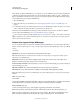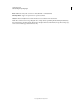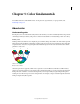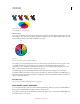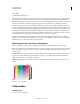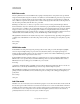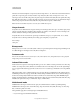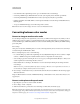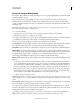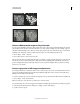Operation Manual
90
USING PHOTOSHOP
Color fundamentals
Last updated 12/5/2011
RGB Color mode
Photoshop RGB Color mode uses the RGB model, assigning an intensity value to each pixel. In 8-bits-per-channel
images, the intensity values range from 0 (black) to 255 (white) for each of the RGB (red, green, blue) components in
a color image. For example, a bright red color has an R value of 246, a G value of 20, and a B value of 50. When the
values of all three components are equal, the result is a shade of neutral gray. When the values of all components are
255, the result is pure white; when the values are 0, pure black.
RGB images use three colors, or channels, to reproduce colors on screen. In 8-bits-per-channel images, the three
channels translate to 24 (8 bits x 3 channels) bits of color information per pixel. With 24-bit images, the three channels
can reproduce up to 16.7 million colors per pixel. With 48-bit (16-bits-per-channel) and 96-bit (32-bits-per-channel)
images, even more colors can be reproduced per pixel. In addition to being the default mode for new Photoshop
images, the RGB model is used by computer monitors to display colors. This means that when working in color modes
other than RGB, such as CMYK, Photoshop converts the CMYK image to RGB for display on screen.
Although RGB is a standard color model, the exact range of colors represented can vary, depending on the application
or display device. The RGB Color mode in Photoshop varies according to the working space setting that you specify
in the
Color Settings
dialog box.
CMYK Color mode
In the CMYK mode, each pixel is assigned a percentage value for each of the process inks. The lightest (highlight)
colors are assigned small percentages of process ink colors; the darker (shadow) colors higher percentages. For
example, a bright red might contain 2% cyan, 93% magenta, 90% yellow, and 0% black. In CMYK images, pure white
is generated when all four components have values of 0%.
Use the CMYK mode when preparing an image to be printed using process colors. Converting an RGB image into
CMYK creates a color separation. If you start with an RGB image, it’s best to edit first in RGB and then convert to
CMYK at the end of your editing process. In RGB mode, you can use the
Proof Setup
commands to simulate the effects of a CMYK conversion without changing the actual image data. You can also use
CMYK mode to work directly with CMYK images scanned or imported from high-end systems.
Although CMYK is a standard color model, the exact range of colors represented can vary, depending on the press and
printing conditions. The CMYK Color mode in Photoshop varies according to the working space setting that you
specify in the
Color Settings
dialog box.
Lab Color mode
The CIE L*a*b* color model (Lab) is based on the human perception of color. The numeric values in Lab describe all
the colors that a person with normal vision sees. Because Lab describes how a color looks rather than how much of a
particular colorant is needed for a device (such as a monitor, desktop printer, or digital camera) to produce colors, Lab
is considered to be a device-independent color model. Color management systems use Lab as a color reference to
predictably transform a color from one color space to another color space.