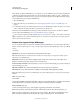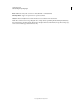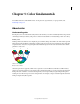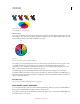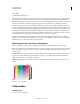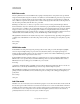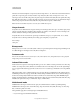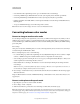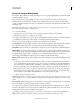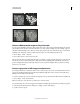Operation Manual
85
USING PHOTOSHOP
Understanding and opening images
Last updated 12/5/2011
When editing or painting on HDR images, you can preview your work at different exposure settings using either the
32-Bit Exposure slider in the document info area or the 32-Bit Preview Options dialog box (View
> 32-Bit Preview
Options). The HDR Color Picker also lets you preview your selected foreground color at different intensity settings,
to match different exposure settings in an HDR image.
1 Open an HDR image.
2 (Optional) Set the exposure for the image. See “Adjust displayed dynamic range for 32-bit HDR images” on
page 82.
3 For the Brush or Pencil tools, click the foreground color to open the HDR Color Picker and select a color. For the
Text tool, click the color chip in the Text tool options bar to set the text color.
The Preview area of the HDR Color Picker helps you select and adjust a foreground color in relation to different
exposure settings in the HDR image. See
“About the HDR Color Picker” on page 83.
To view the effects of painting at different HDR exposures, use the Window > Arrange > New Window command to
open simultaneous views of the same HDR image, then set each window to a different exposure using the Exposure
slider in the document status bar area.
Features that support 32-bpc HDR images
You can use the following tools, adjustments, and filters with 32-bpc HDR images. (To work with more Photoshop
features, convert a 32-bpc image to a 16-bpc or an 8-bpc image. To preserve the original image, create a copy with the
Save As
command.)
Adjustments Levels, Exposure, Hue/Saturation, Channel Mixer, Photo Filter.
Note: Although the Exposure command can be used with 8- and 16-bpc images, it is designed for making exposure
adjustments to 32-bpc HDR images.
Blend Modes Normal, Dissolve, Darken, Multiply, Lighten, Darker Color, Linear Dodge (Add), Lighter Color,
Difference, Subtract, Divide, Hue, Saturation, Color, and Luminosity.
Create new 32-bpc documents In the New dialog box, 32 bit is an option in the bit depth pop-up menu to the right of
the Color Mode pop-up menu.
Edit menu commands All commands including Fill, Stroke, Free Transform, and Transform.
File Formats Photoshop (PSD, PSB), Radiance (HDR), Portable Bit Map (PBM), OpenEXR, and TIFF.
Note: Although Photoshop cannot save an HDR image in the LogLuv TIFF file format, it can open and read a LogLuv
TIFF file.
Filters Average, Box Blur,
Gaussian Blur
, Motion Blur, Radial Blur, Shape Blur, Surface Blur, Add Noise, Clouds, Difference Clouds, Lens Flare, Smart Sharpen,
Unsharp Mask, Emboss, De-Interlace, NTSC Colors, High Pass, Maximum, Minimum, and Offset.
Image commands Image Size
, Canvas Size, Image Rotation, Crop, Trim, Duplicate, Apply Image, Calculations, and Variables.
View Pixel Aspect Ratio (Custom Pixel Aspect Ratio, Delete Pixel Aspect Ratio, Reset Pixel Aspect Ratio, etc.)
Layers New layers, duplicate layers, adjustment layers (Levels, Vibrance, Hue/Saturation, Channel Mixer, Photo
Filter, and Exposure), fill layers, layer masks, layer styles, supported blending modes, and Smart Objects.