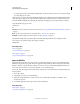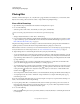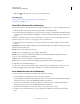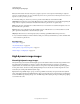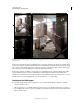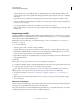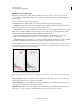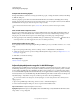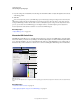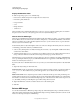Operation Manual
84
USING PHOTOSHOP
Understanding and opening images
Last updated 12/5/2011
Display the HDR Color Picker
❖ With a 32-bpc image open, do one of the following:
• In the toolbox, click the foreground or background color selection box.
• In the Color panel, click the Set
• Foreground Color
• or Set
• Background Color
• selection box.
The Color Picker is also available when features let you choose a color. For example, by clicking the color swatch in
the options bar for some tools, or the eyedroppers in some color adjustment dialog boxes.
Choose colors for HDR images
The lower part of the HDR Color Picker functions like the regular Color Picker does with 8- or 16-bit images. Click in
the color field to select a color and move the color slider to change hues, or use the HSB or RGB fields to enter numeric
values for a particular color. In the color field, brightness increases as you move from bottom to top, and saturation
increases as you move from left to right.
Use the Intensity slider to adjust the brightness of the color. The color value plus the intensity value are converted to
32-bit floating point number values in your HDR document.
1 Select a color by clicking in the color field and moving the color slider, or by entering HSB or RGB numeric values,
as in the Adobe Color Picker.
2 Adjust the Intensity slider to boost or reduce the color’s brightness. The new color swatch in the Preview scale at
the top of the Color Picker shows the effect of increasing or decreasing stops for the selected color.
The Intensity Stops correspond inversely to exposure setting stops. If you boost the Exposure setting of the HDR image
two stops, reducing the Intensity stops by two will maintain the same color appearance as if the HDR image exposure
and the color intensity were both set to 0.
If you know the exact 32-bit RGB values for the color you want, you can enter them directly in the 32-bit value RGB
fields.
3 (Optional) Adjust settings for the Preview area.
Preview Stop Size Sets the stop increments for each preview swatch. For example, a setting of 3 results in swatches of
-9, -6, -3, +3, +6, +9. These swatches let you preview the appearance of your selected color at different exposure
settings.
Relative to Document Select to adjust the preview swatches to reflect the current exposure setting for the image. For
example, if the document exposure is set higher, the new preview swatch will be lighter than the color selected in the
Color Picker’s color field, to show the effect of the higher exposure on the selected color. If the current exposure is set
to 0 (the default), checking or unchecking this option will not change the new swatch.
4 (Optional) Click Add to Swatches to add the selected color to the Swatches panel.
5 Click OK.
Paint on HDR images
You can edit and add effects to HDR/32-bpc images using any of the following Photoshop tools: Brush, Pencil, Pen,
Shape, Clone Stamp, Pattern Stamp, Eraser, Gradient, Blur, Sharpen, Smudge, and History Brush. You can also use the
Text tool to add 32-bpc text layers to an HDR image.