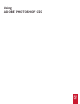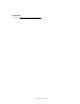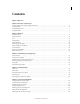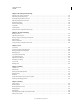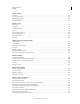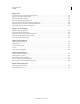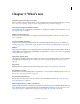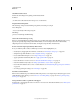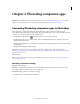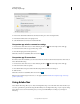Operation Manual
3
Last updated 12/5/2011
Chapter 2: Photoshop companion apps
Important: To troubleshoot issues with companion apps, please visit the Adobe companion apps user forum. Phone
support is not provided. Ask questions, request features, and report problems at feedback.photoshop.com.
Connecting Photoshop companion apps to Photoshop
Adobe® Photoshop® communicates with Adobe Nav for Photoshop, Adobe Color Lava for Photoshop, and
Adobe
Eazel for Photoshop using a wireless network. Photoshop and the apps must be on the same wireless network
to connect. To check your wireless network, do the following:
• On Mac OS, click the Wi-Fi icon in the OS menu bar to choose a wireless network.
• In Windows XP, choose Start > Control Panel > Network And Internet Connections > Network Connections >
Wireless Network Connection.
• In Windows Vista/Windows 7, choose Start > Control Panel > Network And Internet Connections > Network And
Sharing Center.
• On the iPad, tap Settings and then tap Wi-Fi.
Note: For more information about connecting Photoshop and its companion apps, see the support document
Troubleshoot companion app connectivity problems | Photoshop or watch Getting started with Photoshop companion
apps for Photoshop CS5 on
Note: Adobe TV
Note: . For general information on setting up and troubleshooting wireless networks, visit Apple Support or Microsoft
Windows Help & How-To.
Photoshop connection settings
Important: Using Photoshop
Important: with Adobe Nav, Adobe Color Lava, and Adobe Eazel requires Photoshop 12.0.4 or later. If necessary,
choose Help
> Updates to install the latest version of Photoshop.
Establish Photoshop as a remote connection to the apps.
1 In Photoshop, choose Edit > Remote Connections.