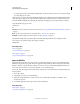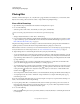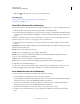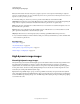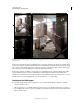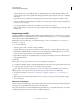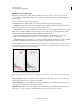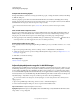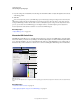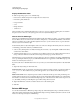Operation Manual
81
USING PHOTOSHOP
Understanding and opening images
Last updated 12/5/2011
Options for 16- or 8-bit images
HDR images contain luminance levels that far exceed the dynamic range that 16- or 8-bpc images can store. To
produce an image with the dynamic range you want, adjust exposure and contrast when converting from 32-bpc to
lower bit depths.
Choose one of the following tone-mapping methods:
Local Adaptation Adjusts HDR tonality by adjusting local brightness regions throughout the image.
• Edge Glow Radius specifies the size of the local brightness regions. Strength specifies how far apart two pixels’ tonal
values must be before they’re no longer part of the same brightness region.
• Tone and Detail Dynamic range is maximized at a Gamma setting of 1.0; lower settings emphasize midtones, while
higher settings emphasize highlights and shadows. Exposure values reflect f-stops. Drag the Detail slider to adjust
sharpness and the Shadow and Highlight sliders to brighten or darken these regions.
• Color Vibrance adjusts the intensity of subtle colors, while minimizing clipping of highly saturated colors.
Saturation adjusts the intensity of all colors from –100 (monochrome) to +100 (double saturation).
• Toning Curve Displays an adjustable curve over a histogram showing luminance values in the original, 32-bit HDR
image. The red tick marks along the horizontal axis are in one EV (approximately one f-stop) increments.
Note: By default, the Toning Curve and Histogram limit and equalize your changes from point to point. To remove the
limit and apply more extreme adjustments, select the Corner option after inserting a point on the curve. When you insert
and move a second point, the curve becomes angular.
Toning Curve and Histogram adjustment using the Corner option
A. Inserting a point and selecting the Corner option. B. Adjusting new point makes the curve angular at the point where the Corner option is
used.
Equalize Histogram Compresses the dynamic range of the HDR image while trying to preserve some contrast. No
further adjustments are necessary; this method is automatic.
Exposure and Gamma Lets you manually adjust the brightness and contrast of the HDR image. Move the Exposure
slider to adjust gain and the Gamma slider to adjust contrast.
Highlight Compression Compresses the highlight values in the HDR image so they fall within the luminance values
range of the 8- or 16-bpc image file. No further adjustments are necessary; this method is automatic.
A B