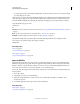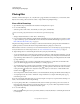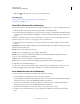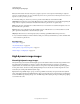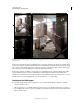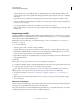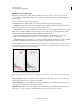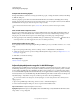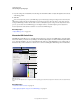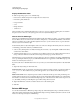Operation Manual
80
USING PHOTOSHOP
Understanding and opening images
Last updated 12/5/2011
• Vary the shutter speed to create different exposures. Changing the aperture changes the depth of field in each
exposure and can produce lower-quality results. Changing the ISO or aperture may also cause noise or vignetting
in the image.
• In general, don’t use your camera’s auto-bracket feature, because the exposure changes are usually too small.
• The exposure differences between the photos should be one or two EV (exposure value) steps apart (equivalent to
about one or two f-stops apart).
• Don’t vary the lighting; for instance, don’t use a flash in one exposure but not the next.
• Make sure that nothing is moving in the scene. Exposure Merge works only with differently exposed images of the
identical scene.
Merge images to HDR
The Merge To HDR Pro command combines multiple images with different exposures of the same scene, capturing
the full dynamic range in a single HDR image. You can output the merged image as a 32-, 16-, or 8-bpc file. However,
only a 32-bpc file can store all the HDR image data.
HDR merging works best when photos are optimized for the process. For recommendations, see “Take photos for
HDR images” on page 79.
1 Do one of the following:
• (Photoshop) Choose File > Automate > Merge To HDR Pro.
• (Bridge) Select the images you want to use and choose Tools > Photoshop > Merge To HDR Pro. Skip to step 5.
2 In the Merge To HDR Pro dialog box, click Browse to select specific images, click Add Open Files, or choose Use >
Folder. (To remove a particular item, select it in files list, and click Remove.)
3 (Optional) Select Attempt To Automatically Align Source Images if you held the camera in your hands when you
photographed the images.
4 Click OK.
Note: If images lack exposure metadata, enter values in the Manually Set EV dialog box.
A second Merge To HDR Pro dialog box displays thumbnails of the source images, and a preview of the merged result.
5 To the upper right of the preview, choose a bit depth for the merged image.
Choose 32 Bit if you want the merged image to store the entire dynamic range of the HDR image. 8-bit and (non-
floating point) 16-bit image files cannot store the entire range of luminance values in an HDR image.
6 To adjust the tonal range, see “Options for 32-bit images” on page 80 or “Options for 16- or 8-bit images” on
page 81.
7 (Optional) To save your tonal settings for future use, choose Preset > Save Preset. (To later reapply the settings,
choose Load Preset.)
Options for 32-bit images
Move the slider below the histogram to adjust the white point preview of the merged image. Moving the slider adjusts
the image preview only; all HDR image data remains in the merged file.
The preview adjustment is stored in the HDR file and applied whenever you open the file in Photoshop. To readjust
the white point preview at any time, choose View
> 32-Bit Preview Options.