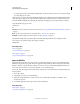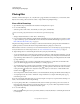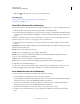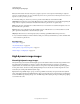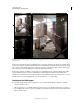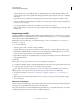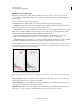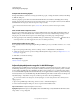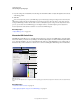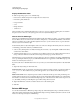Operation Manual
79
USING PHOTOSHOP
Understanding and opening images
Last updated 12/5/2011
Merging images of different exposures to create an HDR image
A. Image with shadow detail but highlights clipped B. Image with highlight detail but shadows clipped C. HDR image containing the dynamic
range of the scene
In Photoshop, the luminance values of an HDR image are stored using a floating-point numeric representation that’s
32 bits long (32-bits-per-channel). The luminance values in an HDR image are directly related to the amount of light
in a scene. By contrast, non-floating point 16- and 8-bpc image files store luminance values only from black to paper
white, reflecting an extremely small segment of dynamic range in the real world.
In Photoshop, the Merge To HDR Pro command lets you create HDR images by combining multiple photographs
captured at different exposures. Because an HDR image contains brightness levels that far exceed the display
capabilities of a standard 24-bit monitor, Photoshop lets you adjust the HDR preview. If you need to print or use tools
and filters that don’t work with HDR images, you can convert them to 16- or 8-bpc images.
Take photos for HDR images
Keep the following tips in mind when you take photos to be combined with the Merge To HDR Pro command:
• Secure the camera to a tripod.
• Take enough photos to cover the full dynamic range of the scene. You can try taking at least five to seven photos,
but you might need to take more exposures depending on the dynamic range of the scene. The minimum number
of photos should be three.
C
A
B