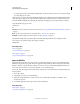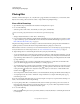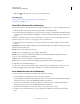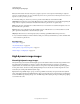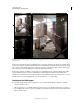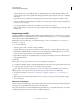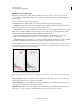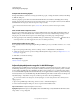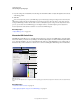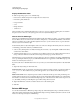Operation Manual
75
USING PHOTOSHOP
Understanding and opening images
Last updated 12/5/2011
• To scale the pages exactly to the Width and Height values, deselect Constrain Proportions. Some distortion might
occur when the pages are scaled.
When more than one page is selected, the Width and Height text boxes display the maximum width and height values
of the selected pages. All pages are rendered at their original size if Constrain Proportions is selected and you don’t
change the Width and Height values. Changing the values will scale all pages proportionately as they're rasterized.
10 Specify the following options under
11 Image Size
12 :
Resolution Sets the resolution for the new document. See also “About pixel dimensions and printed image resolution”
on page 63.
Mode Sets the color mode for the new document. See also “Color modes” on page 89.
Bit Depth Sets the bit depth for the new document. See also “Bit depth” on page 62.
The Width and Height values plus the Resolution determine the final pixel dimension of resulting document.
13 To suppress color profile warnings, select Suppress Warning.
14 Click OK.
More Help topics
“PDF” on page 430
“About Smart Objects” on page 275
“Placing files” on page 76
“Copy between applications” on page 228
Open an EPS file
Encapsulated PostScript (EPS) can represent both vector and bitmap data and is supported by virtually all graphic,
illustration, and page-layout programs. The Adobe application that primarily produces PostScript artwork is Adobe
Illustrator. When
you open an EPS file containing vector art, it is rasterized—the mathematically defined lines and
curves of the vector artwork are converted into the pixels or bits of a bitmap image.
You can also bring PostScript artwork into Photoshop using the Place command, the Paste command, and the drag-
and-drop feature.
1 Choose File > Open.
2 Select the file you want to open, and click Open.
3 Indicate the desired dimensions, resolution, and mode. To maintain the same height-to-width ratio, select
Constrain Proportions.
4 To minimize jagged lines at the edges of artwork, select Anti-aliased.
More Help topics
“Placing files” on page 76
“Copy between applications” on page 228