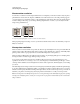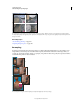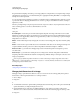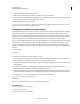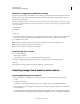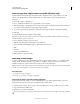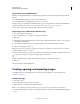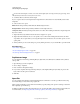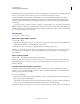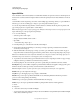Operation Manual
74
USING PHOTOSHOP
Understanding and opening images
Last updated 12/5/2011
Open PDF files
Adobe Portable Document Format (PDF) is a versatile file format that can represent both vector and bitmap data. It
has electronic document search and navigation features. PDF is the primary format for Adobe Illustrator and Adobe
Acrobat.
Some PDF files contain a single image, and others contain multiple pages and images. When you open a PDF file in
Photoshop, you can choose which pages or images to open and specify rasterization options.
You can also import PDF data using the Place command, the Paste command, and the drag-and-drop feature. The
page or image is placed on a separate layer as a Smart Object.
Note: The following procedure is only for opening generic PDF files in Photoshop. You don’t need to specify options in the
Import PDF dialog box, when opening Photoshop PDF files.
1 Do one of the following:
• (Photoshop) Choose File > Open.
• (Bridge) Select the PDF file and choose File >
• Open With
• > Adobe Photoshop. Skip to step 3.
2 In the Open dialog box, select the name of the file, and click Open.
3 Under Select in the Import PDF dialog box, select Pages or Images, depending on what elements of the PDF
document you want to import.
4 Click the thumbnails to select the pages or images you want to open. Shift-click to select more than one page or
image. The number of selected items appears under the preview window. If you’re importing images, skip to step
8.
Note: Use the Thumbnail Size menu to adjust the thumbnail view in the preview window. The Fit Page option fits one
thumbnail in the preview window. A scroll bar appears if there are multiple items.
5 To give the new document a name, type it in the Name text box. If you’re importing more than one page or image,
multiple documents open with the base name followed by a number.
6 Under Page Options, choose from the Crop To menu to specify what part of the PDF document to include:
Bounding Box Crops to the smallest rectangular region that includes all the text and graphics of the page. This option
eliminates extraneous white space and any document elements outside the Trim Box.
Note: Bounding Box will not crop white space that is part of a background created by the source application.
Media Box Crops to the original size of the page.
Crop Box Crops to the clipping region (crop margins) of the PDF file.
Bleed Box Crops to the region specified in the PDF file for accommodating limitations inherent in production
processes such as cutting, folding, and trimming.
Trim Box Crops to the region specified for the intended finished size of the page.
Art Box Crops to the region specified in the PDF file for placing the PDF data into another application.
7 Under
8 Image Size
9 , enter values (if necessary) for Width and Height:
• To preserve the aspect ratio of the pages as they’re scaled to fit within the rectangle defined by the Width and Height
values, select Constrain Proportions.