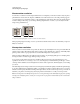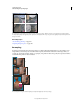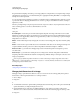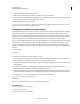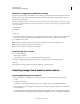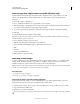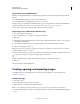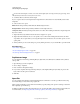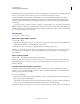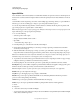Operation Manual
72
USING PHOTOSHOP
Understanding and opening images
Last updated 12/5/2011
To match the width, height, resolution, color mode, and bit depth of the new image to that of any open image, choose
a filename from the bottom section of the Preset menu.
5 Set the Resolution, Color Mode, and bit depth.
If you’ve copied a selection to the clipboard, the image dimensions and resolution are automatically based on that
image data.
6 Select a canvas color option:
White Fills the background layer with white, the default background color.
Background Color Fills the background layer with the current background color.
Transparent Makes the first layer transparent, with no color values. The resulting document has a single, transparent
layer as its contents.
7 (Optional) If necessary, click the Advanced button to display more options.
8 (Optional) Under Advanced, choose a color profile, or choose Don’t Color Manage This Document. For Pixel
Aspect Ratio, choose Square unless you’re using the image for video. In that case, choose another option to use non-
square pixels.
9
When you finish, you can save the settings as a preset by clicking Save Preset, or you can click OK to open the new file.
More Help topics
“Color modes” on page 89
“About creating images for video” on page 480
“About foreground and background colors” on page 98
Duplicate an image
You can duplicate an entire image (including all layers, layer masks, and channels) into available memory without
saving to disk.
1 Open the image you want to duplicate.
2 Choose Image > Duplicate.
3 Enter a name for the duplicated image.
4 If you want to duplicate the image and merge the layers, select Duplicate Merged Layers Only. To preserve the
layers, make sure this option is deselected.
5 Click OK.
Open files
You can open files using the Open command and Open Recent command. You can also open files into Photoshop
from Adobe Bridge or Adobe® Photoshop® Lightroom™.
When opening certain files, such as camera raw and PDF, you specify settings and options in a dialog box before the
files completely open in Photoshop.
In addition to still images, Photoshop® Extended users can open and edit 3D files, video and image sequence files. For
more information, see
“Importing video files and image sequences (Photoshop Extended)” on page 485.