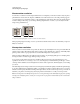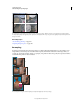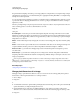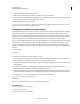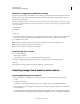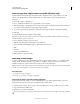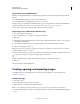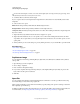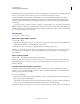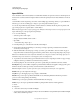Operation Manual
71
USING PHOTOSHOP
Understanding and opening images
Last updated 12/5/2011
Import images using a TWAIN interface
TWAIN is a cross-platform interface for acquiring images captured by certain scanners, digital cameras, and frame
grabbers.
1 Install the TWAIN software provided by the device manufacturer.
2 Download the Photoshop TWAIN plug-in for Windows or Mac OS.
The plug-in supports 32-bit Windows and Mac OS. It also supports 64-bit Mac OS 10.6 if the scanner manufacturer
provides 64-bit drivers. (Very few do, so
most Mac OS users must run Photoshop in 32-bit mode.)
3 Choose File > Import, and select the device you want to use from the submenu.
Import images using a WIA interface (Windows only)
1 Choose File > Import > WIA Support.
2 Choose a destination on your computer for saving your image files.
3 Click Start.
4 Select Open Acquired Images In Photoshop (unless you have a large number of images to import, or if you want to
edit the images at a later time).
5 Select Unique Subfolder if you want to save imported images in a folder named with the current date.
6 Select the scanner that you want to use.
Note: If the name of your scanner does not appear in the submenu, verify that the software and drivers were properly
installed and that the scanner is connected.
7 Choose the kind of image you want to scan: Color Picture, Grayscale Picture, or Black And White Picture or Text.
To specify custom settings, select Adjust The Quality Of The Scanned Picture.
8 Click Preview. If necessary, drag the handles of the bounding box to adjust the size of the crop.
9 Click Scan.
The scanned image is saved in BMP format.
Creating, opening, and importing images
For detailed instructions, click the links below. To ask questions, request features, or report problems, visit
feedback.photoshop.com.
Create an image
1 Choose File > New.
2 In the New dialog box, type a name for the image.
3 (Optional) Choose document size from the Preset menu.
Note: To create a document with the pixel dimensions set for a specific device, click the Device Central button.
4 Set the width and height by choosing a preset from the Size menu or entering values in the Width and Height text
boxes.