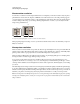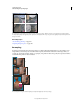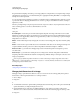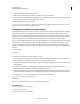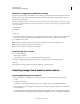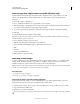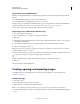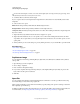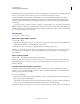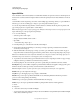Operation Manual
70
USING PHOTOSHOP
Understanding and opening images
Last updated 12/5/2011
Import images from a digital camera using WIA (Windows only)
Certain digital cameras import images using Windows Image Acquisition (WIA) support. When you use WIA,
Photoshop works with Windows and your digital camera or scanner software to import images directly into
Photoshop.
1 Choose File > Import > WIA Support.
2 Choose a destination in which to save your image files on your computer.
3 Make sure that Open Acquired Images in Photoshop is selected. If you are importing a large number of images, or
if you want to edit the images later, deselect Open Acquired Images.
4 To save the imported images directly into a folder whose name is the current date, select Unique Subfolder.
5 Click Start.
6 Select the digital camera from which to import images.
Note: If the name of your camera does not appear in the submenu, verify that the software and drivers were properly
installed and that the camera is connected.
7 Choose the image or images you want to import:
• Click the image from the list of thumbnails to import the image.
• Hold down Shift and click multiple images to import them at the same time.
• Click
• Select All
• to import all available images.
8 Click Get Picture to import the image.
Importing scanned images
To import scanned images, either open TIFF files saved from separate scanning software, or use a TWAIN or WIA
interface directly in Photoshop. In either case, make sure to install the software necessary for your scanner. For
installation instructions, see the documentation provided by the scanner manufacturer.
Note: Scanner drivers are supported by the scanner manufacturer, not Adobe. If you have problems with scanning, make
sure that you are using the latest version of the scanner driver and software.
More Help topics
“About plug-in modules” on page 51
“Determine scan resolution for printing” on page 454
Import images from a separate scanning application
Most scanners come with software you can run outside of Photoshop, providing identical scanning options and
quality. This method avoids issues caused by outdated TWAIN scanning drivers.
1 Start the scanning software, and set options as desired. (In Mac OS, you can also use the Image Capture utility.)
2 Save scanned images in TIFF format.
3 In Photoshop, open the saved TIFF files.
Some scanner software lets you designate Photoshop as the external editor for an image after a scanning is completed.